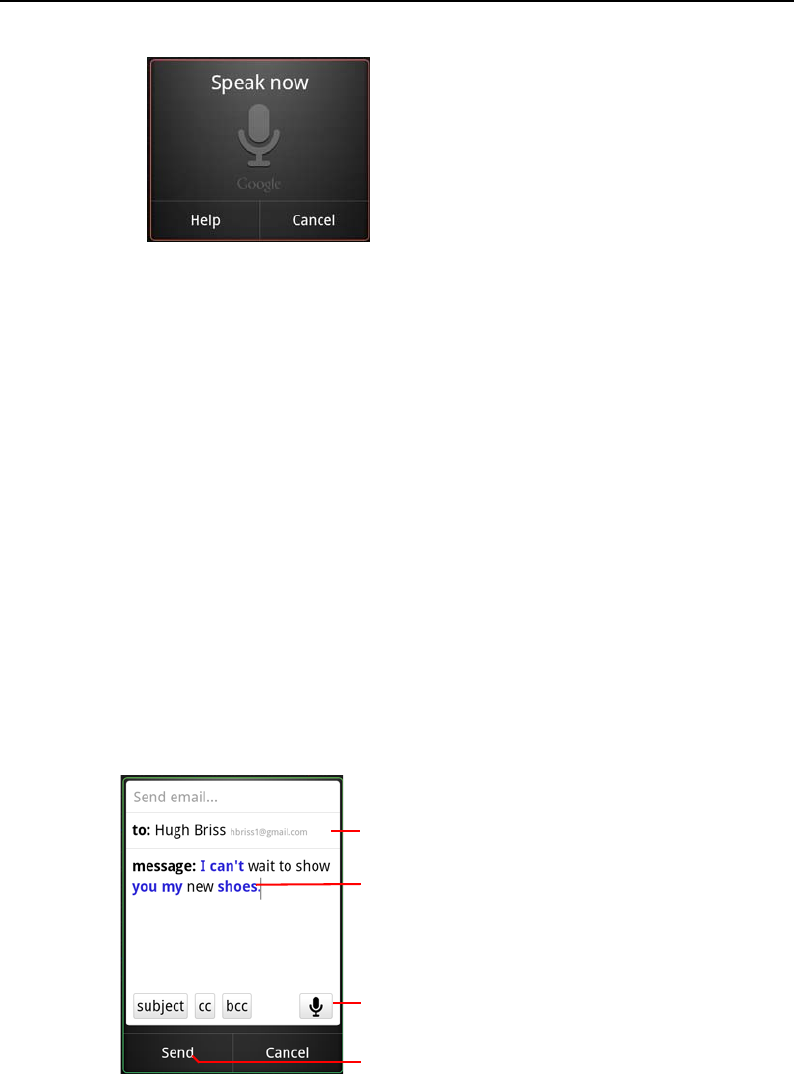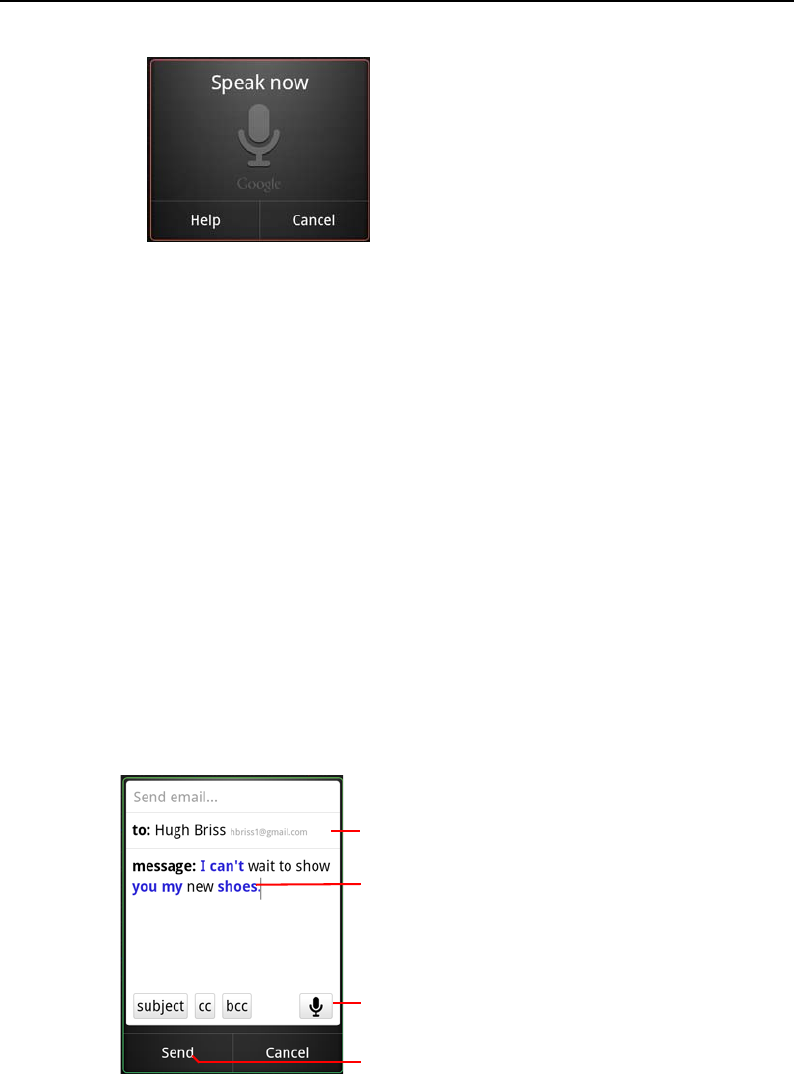
Searching by text and voice 103
AUG-2.3-103 Android User’s Guide
2 Speak the voice action you want to use, or the words you want to search for.
The complete set of Voice Actions is detailed in “Voice Action commands” on
page 105.
When you’re finished speaking, Voice Search analyzes your speech and initiates
the action.
If you have the Use My Location setting checked in the Google Search settings,
local results are featured in your search results (see “Changing Google Search
settings” on page 101).
If Google Search didn’t understand what you said, it presents a list of similar-
sounding search terms and actions, which you can touch to continue with that
action.
Some Voice Actions open a panel where you’re prompted to complete the action,
by speaking or typing, as described in “Complete a Voice Action” on page 103.
Complete a Voice Action
Some Voice Actions, such as “send email” and “note to self,” open a panel that
prompts you to complete the action by speaking or typing more information.
Touch to edit what you’ve entered.
Touch blue words or drag across
multiple words to view a list of alternate
transcriptions. Touch anywhere to add
text by typing or speaking.
Touch a button to add an optional field.
When you’re done, touch Send.