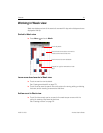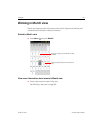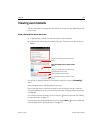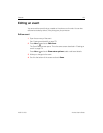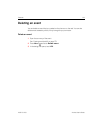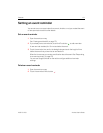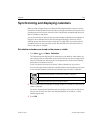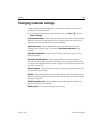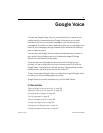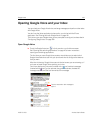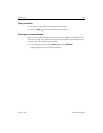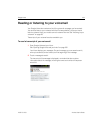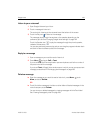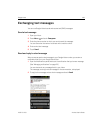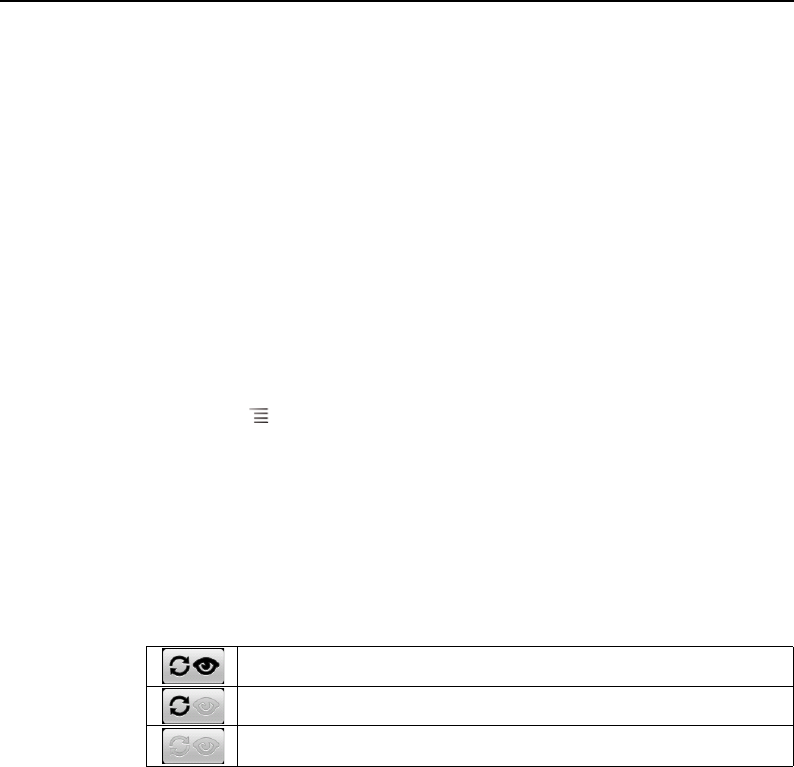
Calendar 179
AUG-2.3-103 Android User’s Guide
Synchronizing and displaying calendars
When you add a Google Account or Microsoft Exchange ActiveSync account to your
phone that includes a calendar service, and you configure that account to synchronize
calendar events to the phone, the events from that calendar are added and kept up to
date in Calendar on the phone.
You control whether an account synchronizes changes to calendar events between a
Google or other calendar service with the Settings application’s Accounts & Sync
Settings screen (see “Accounts & sync settings” on page 369). You configure which
calendars to store on the phone (for quicker access) and which of those to show or
hide on the phone in Calendar.
Set whether calendars are stored on the phone or visible
1 Press Menu , touch More > Calendars.
The Calendars screen displays all the calendars you’ve added or subscribed to for
each account that is configured to synchronize events to your phone, organized by
account. (Calendars for accounts you’ve configured not to synchronize Calendar
events are not included in the list.)
Touch the name of an account to show or hide its calendars on your phone.
An icon to the right of each calendar indicates whether its events are synchronized
(in this context, stored on) the phone and whether they are visible in Calendar.
2 Touch the icon next to a calendar to change whether it is stored on the phone and
visible in Calendar.
You remain subscribed to Calendars that you configure not to store on the phone
and you can still work with them with Google Calendar on the web, or in other
calendaring services.
3 Touch OK.
Calendar events stored on phone and visible in Calendar
Calendar events stored on phone but not visible in Calendar
Calendar events not synchronized to phone