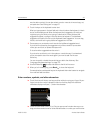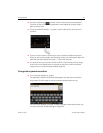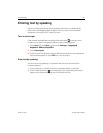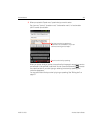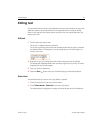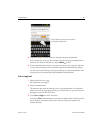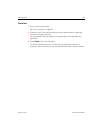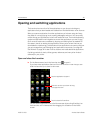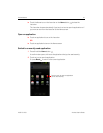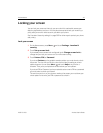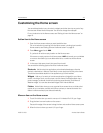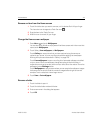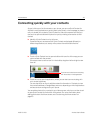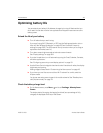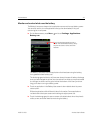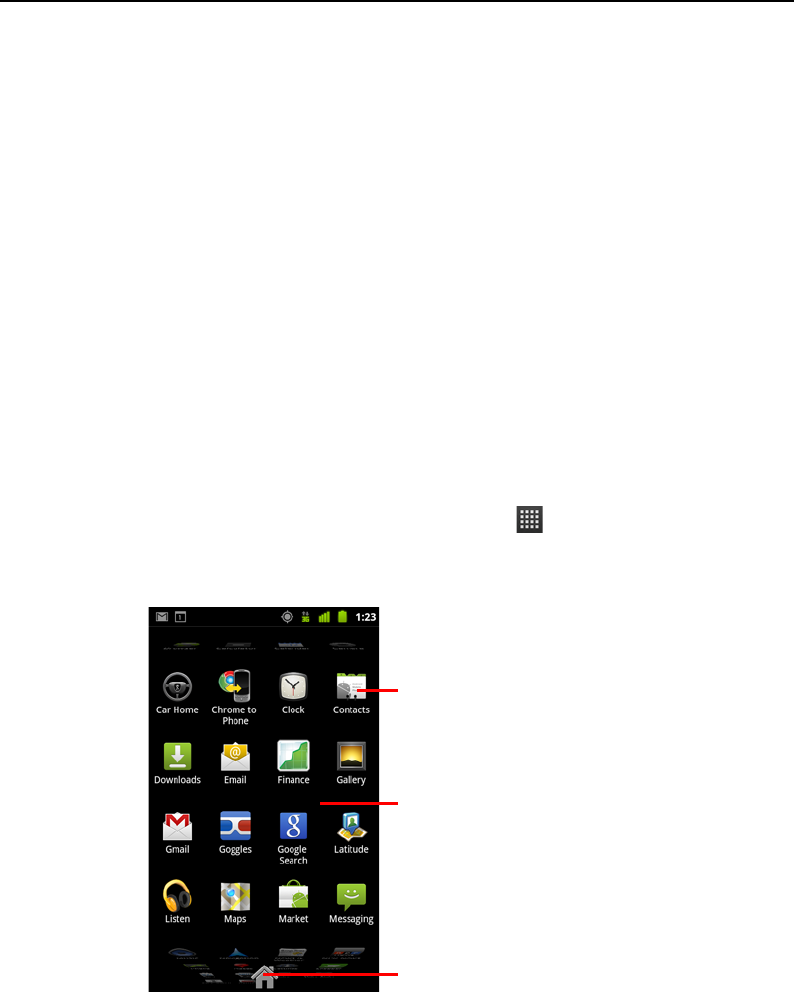
Android basics 40
AUG-2.3-103 Android User’s Guide
Opening and switching applications
The Launcher has icons for all of the applications on your phone, including any
applications that you downloaded and installed from Android Market or other sources.
When you open an application, the other applications you’ve been using don’t stop;
they keep on running: playing music, opening webpages, and so on. You can quickly
switch among your applications, to work with several at once. The Android operating
system and applications work together to ensure that applications you aren’t using
don’t consume resources unnecessarily, stopping and starting them as needed. For
this reason, there’s no need to stop applications unless you’re certain that one you
downloaded is misbehaving. For details about how applications use memory and how
you can manage them, see “Managing how applications use memory” on page 48.
See “Market” on page 341 to learn how to discover and install additional applications
(including productivity tools, utilities, games, references, and many other kinds of
software) on your phone.
Open and close the Launcher
S On the Home screen, touch the Launcher icon to open it.
If you have more applications than can fit on the Launcher in one view, you can
slide the Launcher up or down to view more.
You can add an application icon to the Home screen by touching & holding it on
the Launcher until it vibrates and then dragging it to a location on the Home
screen.
Slide the Launcher up or down to bring
more apps into view.
Touch to close the
Launcher.
Touch an application to open it