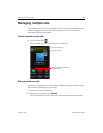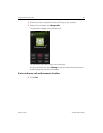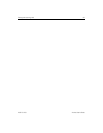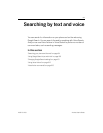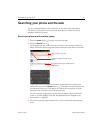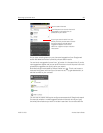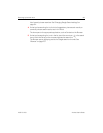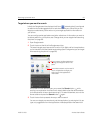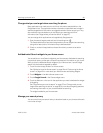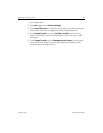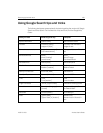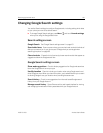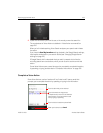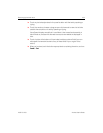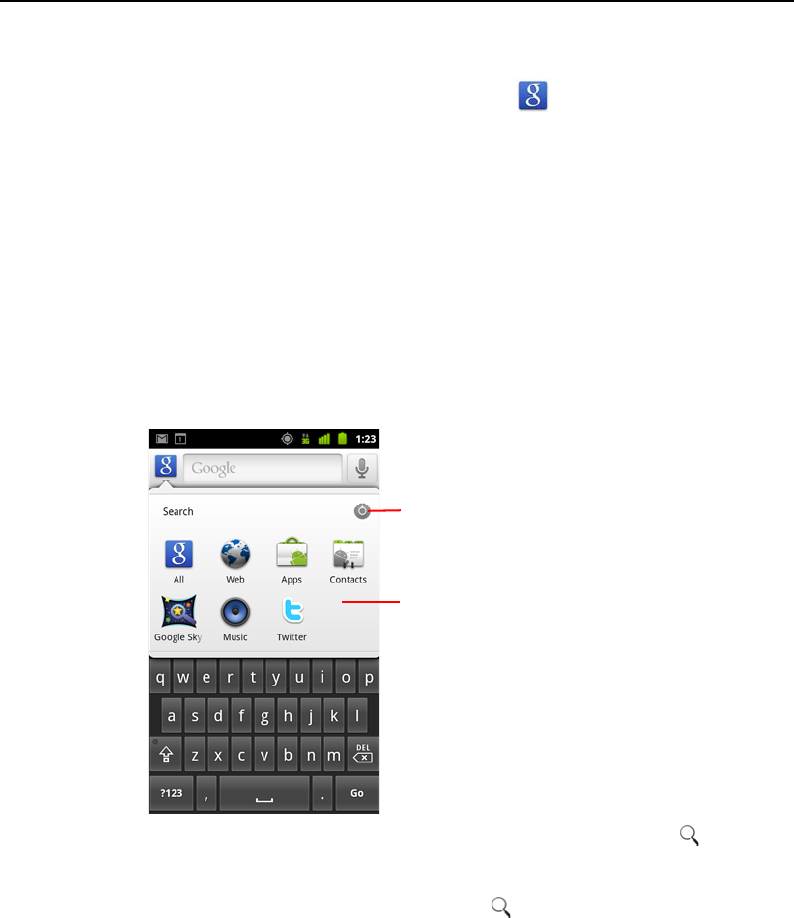
Searching by text and voice 97
AUG-2.3-103 Android User’s Guide
Target where you want to search
Initially, the Google search box displays the All icon , indicating that it’s configured
to search and provide suggestions form both the web and your phone. But you can
target your searches to just the web or to just a single application’s information on
your phone.
You can configure what applications and other collections of information you want to
be able to search for on the phone; see “Change what you can target when searching
the phone” on page 98.
1 Open Google search.
2 Touch the icon at the left of the Google search box.
The search targets panel opens with icons for All, for Web, and for the applications
you’ve checked in the Searchable items settings (see “Change what you can target
when searching the phone” on page 98).
If the panel of icons does not open, you pressed the Search button while
working in an application that has its own search feature (see the documentation
for that application to learn about searching it). To search elsewhere, return to the
Home screen and press the Search button again.
3 Touch the icon that represents where you want to search.
You can now target your searches to just that application, by entering text. As you
type, only suggestions from that application are displayed below the search box.
Touch Web to search only the web. Or
touch an application to target your
search to just that application’s
information.
Touch to open the Searchable Items
settings, to change the items in the
panel.