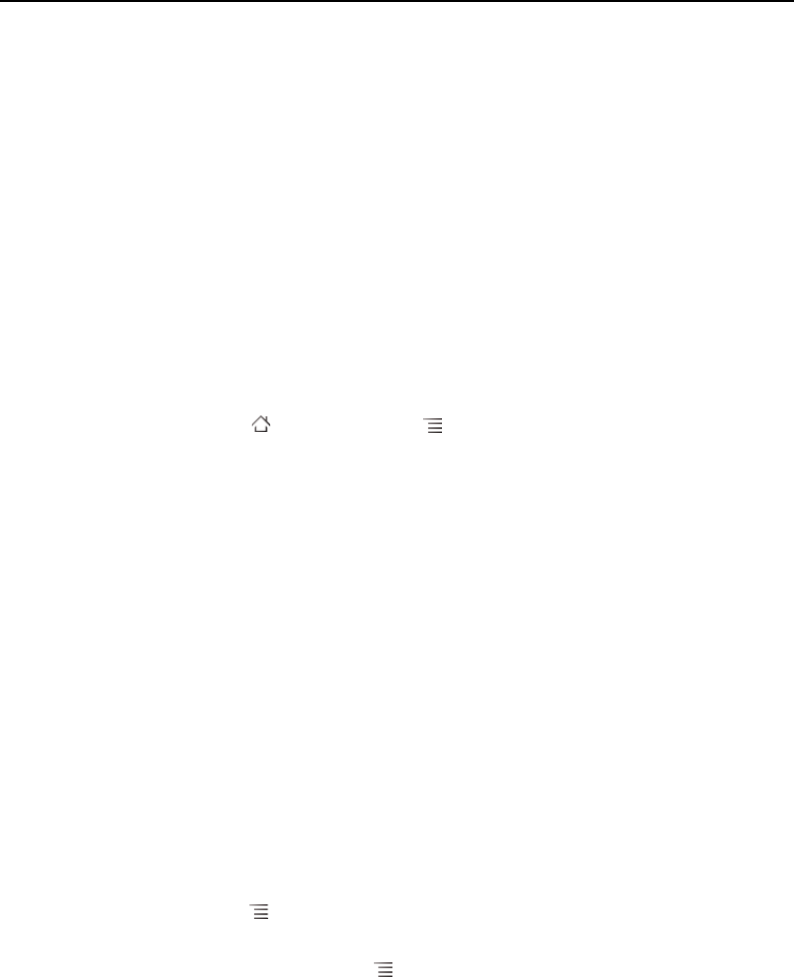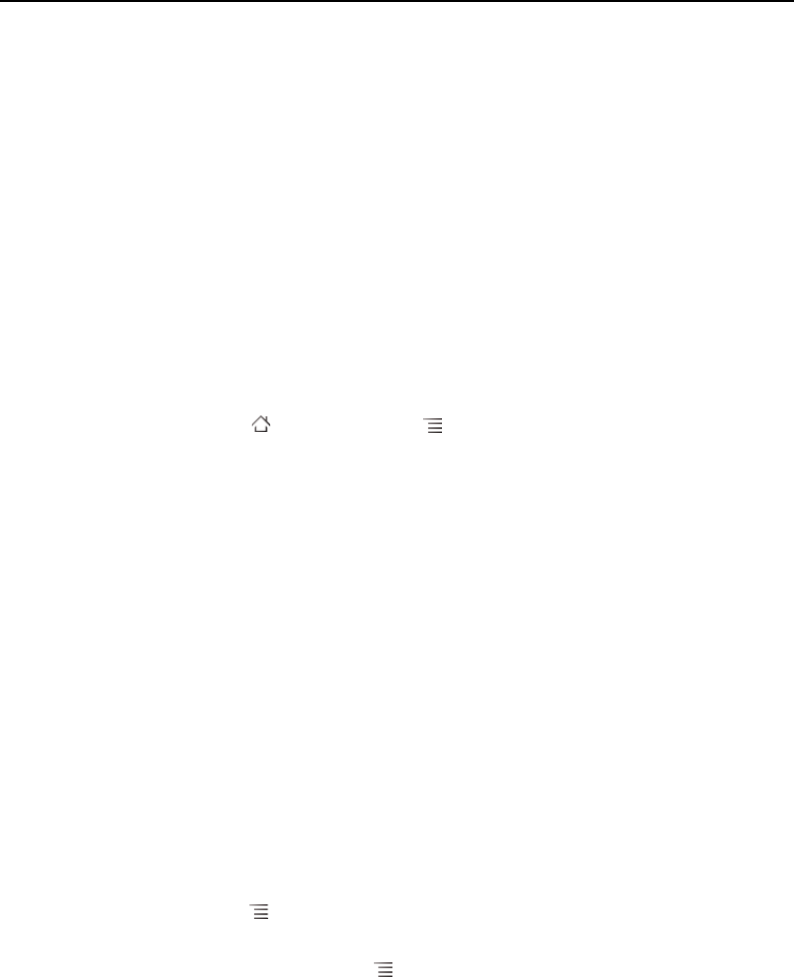
Browser 246
AUG-2.3-103 Android User’s Guide
Downloading files
You can download files and even applications from webpages. The files that you
download are stored on your phone's USB storage or SD card, depending on your
model of phone. Viewing, reopening, and deleting your downloaded files is described
in “Managing downloads” on page 54.
Allow installing applications from the web or email
By default, your phone is configured to prevent you from installing applications that
you download from the web or receive with an email message.
Warning! Applications downloaded from the web can be from unknown sources. To protect your
phone and personal data, download applications only from trusted sources, such as
Android Market.
1 Press Home , then press Menu and touch Settings > Applications.
2 Check Unknown sources.
3 Touch OK in the dialog, to confirm you want to allow downloading applications
from sources other than Market.
Download a file
Different webpages offer different mechanisms for downloading pictures, documents,
applications, and other files.
S Touch & hold an image or a link to a file or to another webpage. In the menu that
opens, touch Save.
If the file is in a format supported by an application on the phone, it is downloaded to
your SD card or USB storage.
Cancel a download
If you change your mind about downloading a file, or start downloading one by
accident, you can cancel the download in progress.
1 Press Menu and touch More > Downloads.
2 Touch & hold an item in the list and in the menu that opens, touch Cancel
download. Or press Menu again and touch Cancel all downloads.