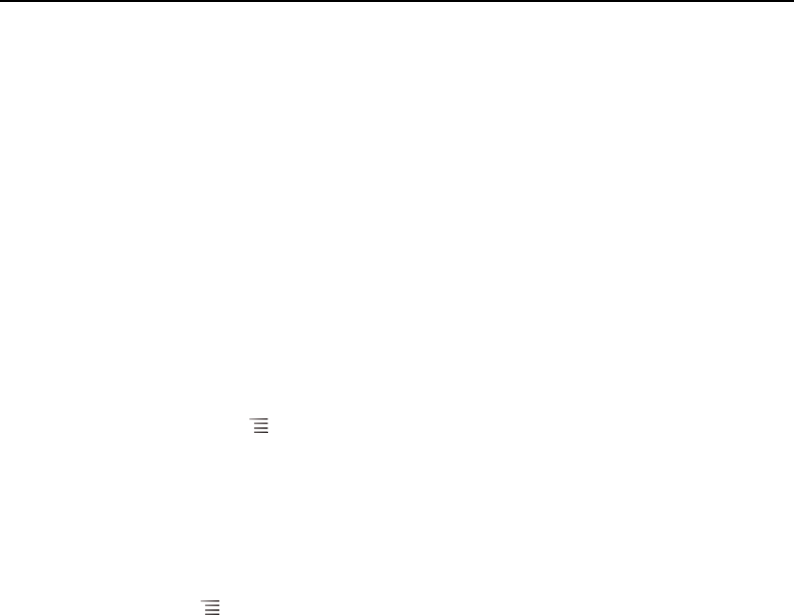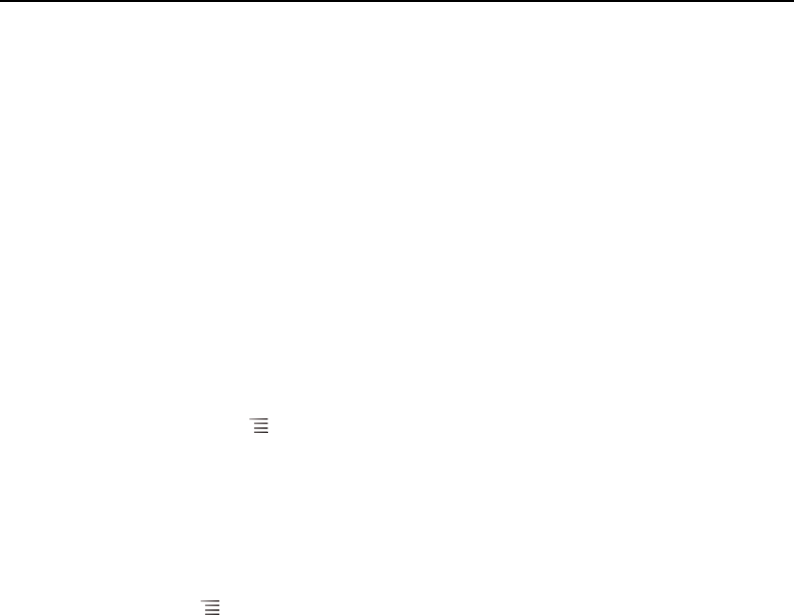
Contacts 113
AUG-2.3-103 Android User’s Guide
Importing, exporting, and sharing contacts
If you have contacts stored in vCard format on an SD card, USB storage, or SIM
(depending on your model of phone), you can import them into Contacts on your
phone. You can export contacts in vCard format onto an SD card or USB storage, to
back them up to a computer or other device. And you can send a contact via email.
Import contacts from your SIM card
Your service provider may store some contacts on your SIM card, such as customer
care and voicemail numbers. You may also have stored contacts on the SIM card if
you’re moving it from another phone. You can add some or all of these contacts to the
Contacts application.
1 Open your contacts.
2 Press Menu and touch Import/Export.
3 Touch Import from SIM.
4 If you have more than one account on your phone, touch the account into which
you want to import the contacts.
A list of the contacts on the SIM appears.
5 Touch & hold a contact and touch Import in the menu that opens. Or press
Menu and touch Import all.
Import contacts from your SD card or USB storage
You can copy individual or group contacts in vCard format onto your SD card or USB
storage and then import them into one of your accounts on the phone. See
“Connecting to a computer via USB” on page 67 for details about copying files from
your computer.
You may also have contacts stored on an SD card from another device. Refer to your
phone’s owners’ guide for details about working with SD cards.