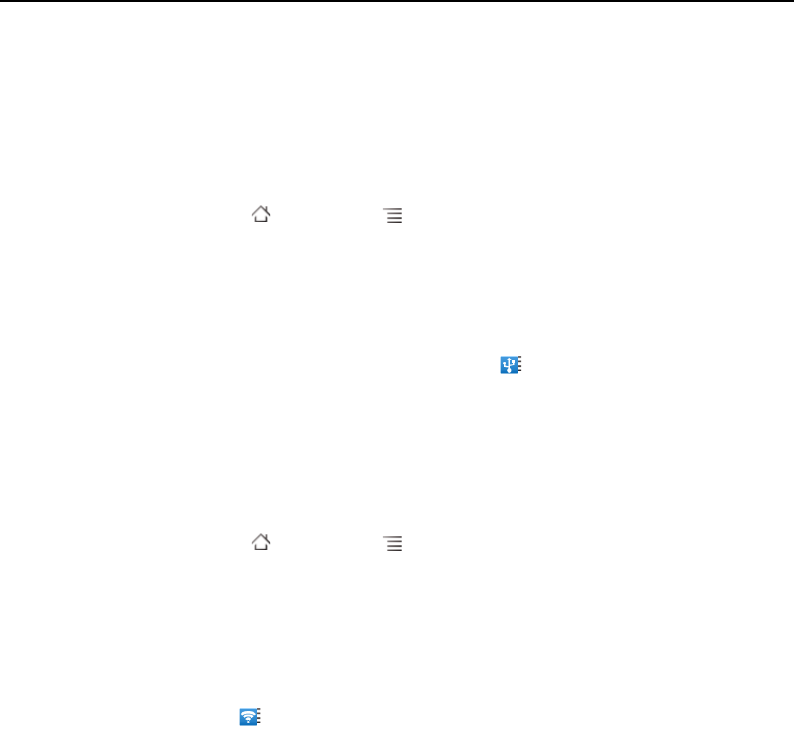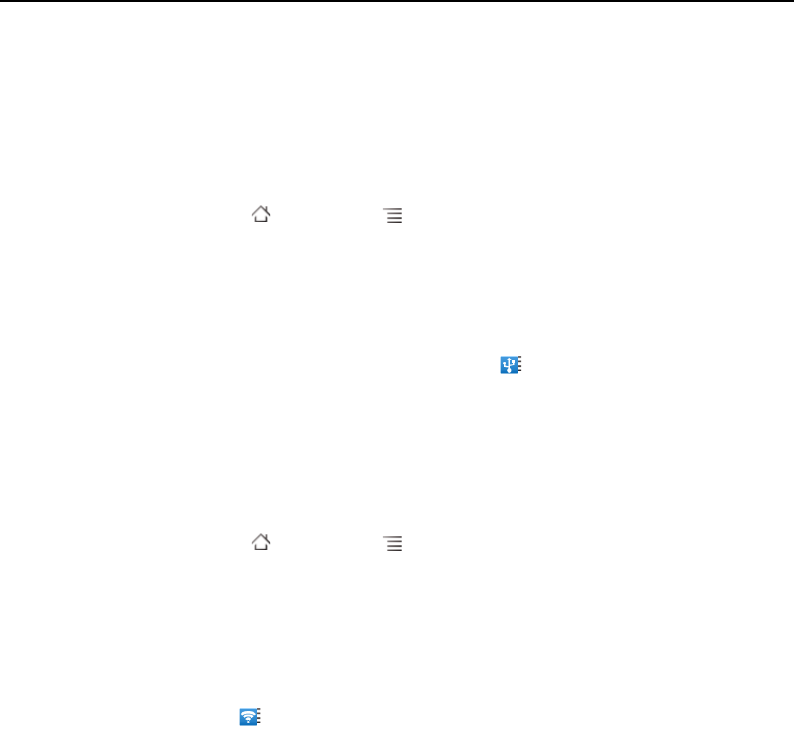
Connecting to networks and devices 70
AUG-2.3-103 Android User’s Guide
You can’t share your phone’s data connection and USB storage or SD card (depending
on your phone) via USB at the same time. If you are using your USB connection to
copy files to or from your computer, you must disconnect first. See “Connecting to a
computer via USB” on page 67.
1 Use the USB cable that came with your phone to connect your phone to your
computer.
2 Press Home , press Menu , and touch Settings to open the Settings
application.
3 Touch Wireless & networks > Tethering & portable hotspot.
4 Check USB tethering.
The phone starts sharing its mobile network data connection with your computer,
via USB connection. An ongoing notification is added to the Status bar and
Notifications panel.
5 Uncheck USB tethering to stop sharing your data connection. Or just
disconnect the USB cable.
Share your phone’s data connection as a portable Wi-Fi hotspot
1 Press Home , press Menu , and touch Settings to open the Settings
application.
2 Touch Wireless & networks > Tethering & portable hotspot.
3 Check Portable Wi-Fi hotspot.
After a moment, the phone starts broadcasting its Wi-Fi network name (SSID), so
you can connect to it with up to 8 computers or other devices. An ongoing
notification is added to the Status bar and Notifications panel.
When Portable Wi-Fi hotspot is checked, you can change its network name or
secure it. See “Rename or secure your portable hotspot” on page 71.
4 Uncheck Portable Wi-Fi hotspot to stop sharing your data connection via Wi-
Fi.