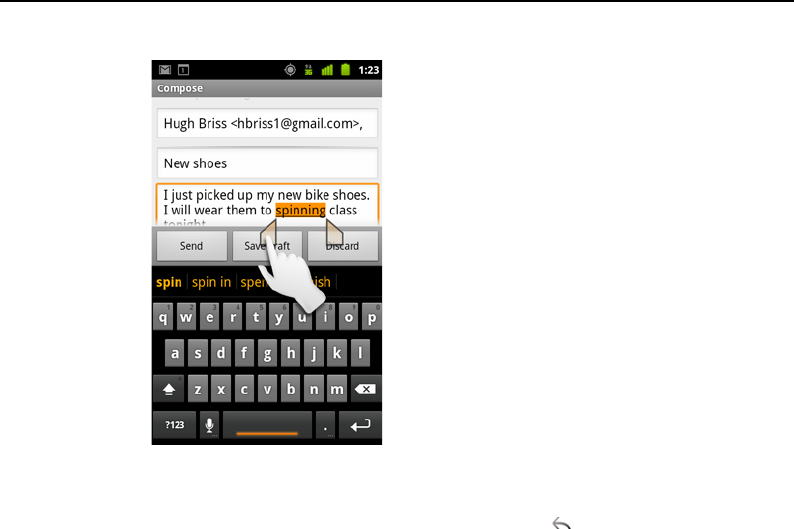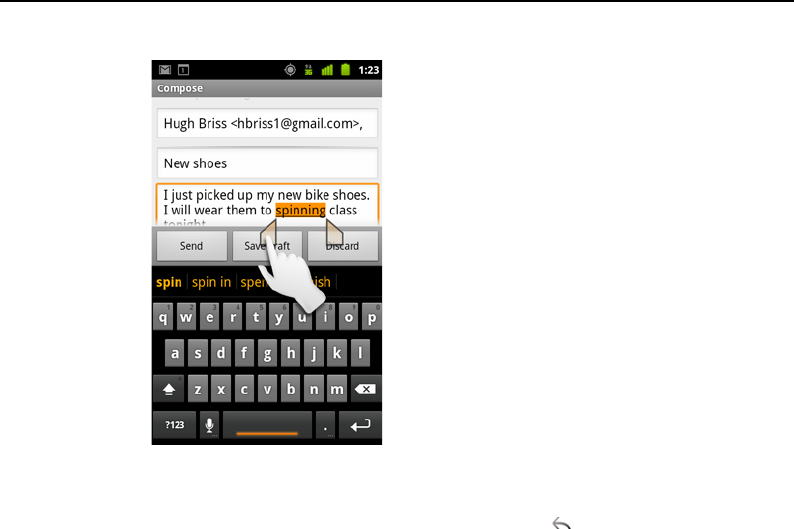
Android basics 38
AUG-2.3-103 Android User’s Guide
3 Drag either selection tab to expand or reduce the range of selected text.
If you change your mind, you can unselect the text by touching unselected text in
the same or in another text field, or press the Back button.
4 Touch the selected text to open a menu you can use to cut or copy your selection
or, if you have previously cut or copied text, replace the selected text by pasting.
You can also simply enter text by typing or speaking, to replace the selection with
what you type, or press the Delete key to deleted the selected text.
Cut or copy text
1 Select the text to cut or copy.
See “Select text” on page 37.
2 Touch the selected text.
The selection tabs must be showing to cut or copy selected text. If the selection
tabs aren’t showing, they reappear when you touch the text, so you can touch the
text again to open the Edit Text menu.
3 Touch Cut or Copy in the Edit Text menu.
If you touch Cut, the selected text is removed from the text field. In either case, the
text is stored in a temporary area on the phone, so that you can paste it into
another text field.
Drag a selection tab to expand or reduce
the range of selected text.