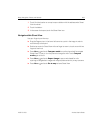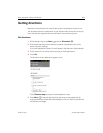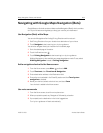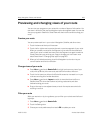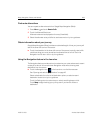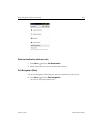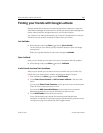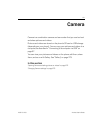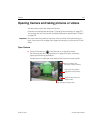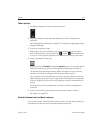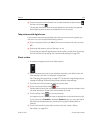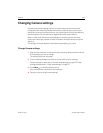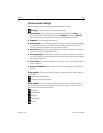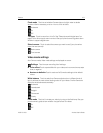Maps, Navigation, Places, and Latitude 270
AUG-2.3-103 Android User’s Guide
Hide from this friend Stop sharing your location with this friend in Latitude, in a
list or on a map. To share your location with this friend again, touch Unhide from
this friend.
Share only city level location Share only the city you are in, not your street-
level location. Your friend sees your picture in the middle of the city you are in. To share
more precise locations again, touch Best available location.
Remove Remove the friend from your list and stop sharing locations altogether.
Control what you share
You have control over how and when your friends can find you in Latitude. Only the
last location sent to Latitude is stored with your Google Account. If you turn off
Latitude or are hiding, no location is stored.
S Open Latitude, touch your own name, and touch Edit privacy settings.
You can set the following privacy options.
Detect your location Let Latitude detect and update your location as you move.
The update frequency is determined by several factors, such as your phone’s battery
charge level and how recently your location has changed.
Set your location Set the location shared with others as an address you enter; or,
from Contacts, pick a spot on a map, or resume having Latitude share your actual
location.
Hide your location Hide your location from all your friends.
Sign out of Latitude Disable Latitude and stop sharing your location or status.
You can always join Latitude again.
For more information about privacy, visit http://www.google.com/support/mobile/bin/
topic.py?topic=21223