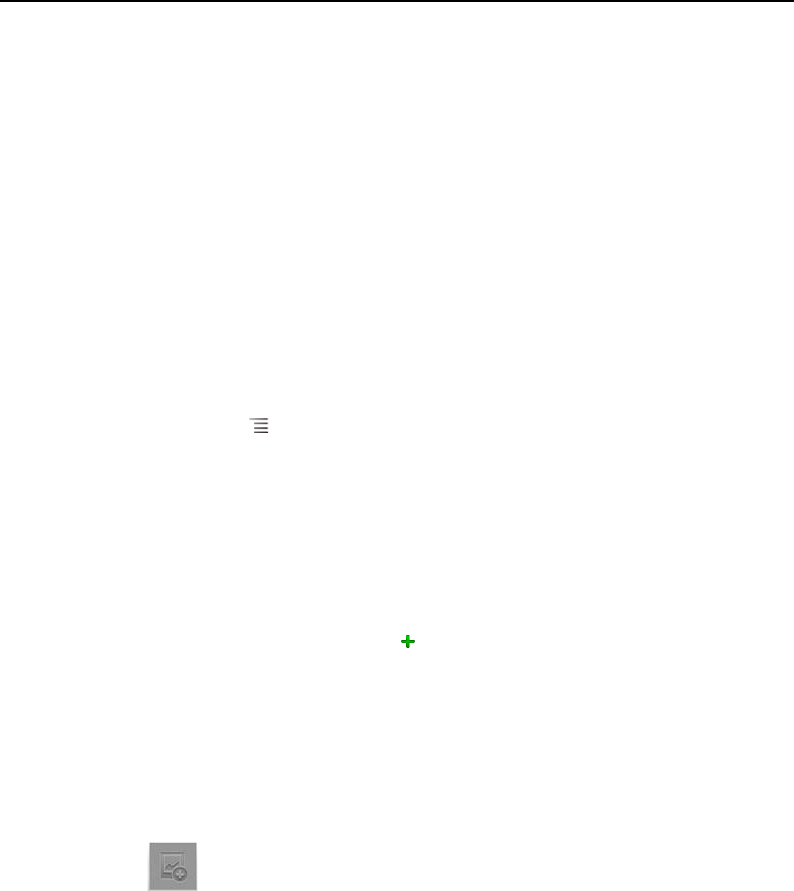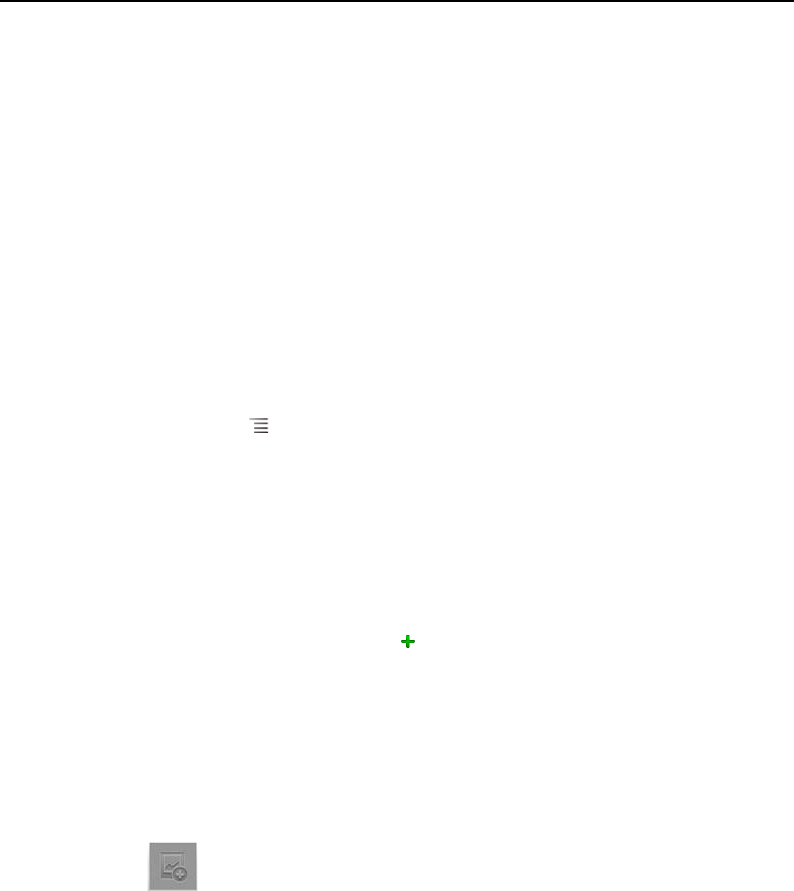
Contacts 112
AUG-2.3-103 Android User’s Guide
Adding contacts
You can add contacts on your phone and synchronize them with the contacts in your
Google Account, Microsoft Exchange ActiveSync account, or other accounts that
support syncing contacts.
When you reply to or forward an email message to an email address that is not in
Contacts, the email address is added as a contact. Contacts tries to join new
addresses with existing contacts, to create a single entry. You can also manage that
process manually. See “Joining contacts” on page 124 and “Separating contact
information” on page 126.
Add a new contact
1 Open your contacts.
2 Press Menu and touch New contact.
3 If you have more than one account with contacts, touch the account to which you
want to add the contact.
4 Enter the contact’s name.
5 Touch a category of contact information, such as phone numbers and email
addresses, to enter that kind of information about your contact.
Scroll the page to view all categories.
6 Touch a category’s plus button to add more than one entry for that category—
for example, to add both work and home numbers.
Touch the button to the left of the item of contact information to open a menu with
preset labels, such as Mobile and Work for a phone number, or touch Custom
in the menu to create your own label.
7 Touch the Picture Frame icon to select a picture to display next to the name in your
lists of contacts and in other applications.
8 When you’re finished, touch Done.