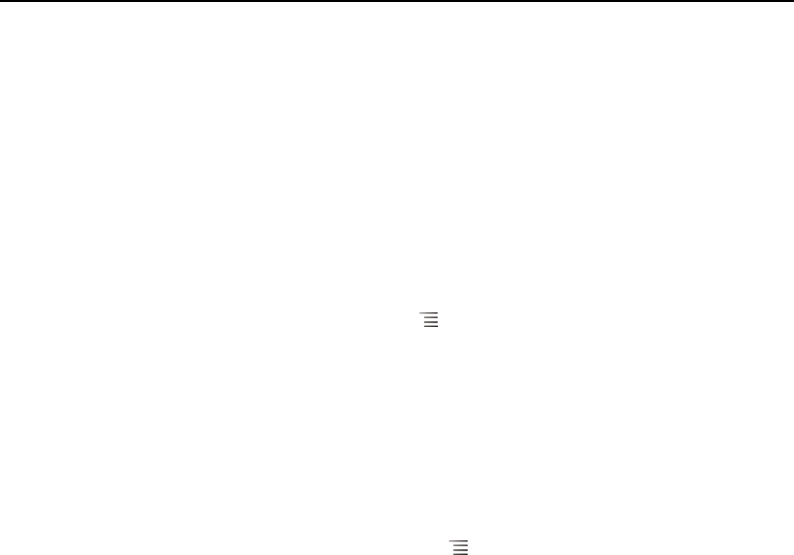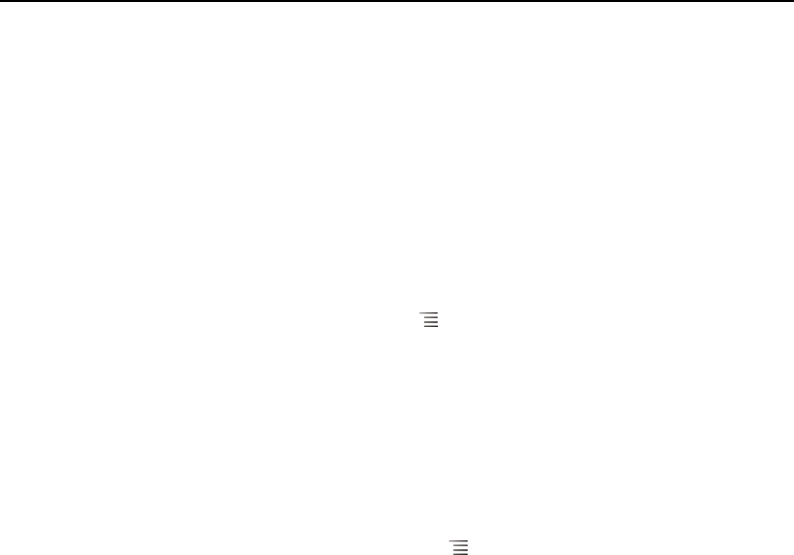
Android basics 42
AUG-2.3-103 Android User’s Guide
Locking your screen
You can lock your screen so that only you can unlock it to make calls, access your
data, buy applications, and so on. You may also be required to lock your screen by a
policy set by an email or other account you add to your phone.
See “Location & security settings” on page 365 for other ways to protect your phone
and privacy.
Lock your screen
1 On the Home screen, press Menu and touch Settings > Location &
security.
2 Touch Set up screen lock.
If you already have a screen lock configured, touch Change screen lock to
change how you lock your screen or to turn off screen locking.
3 Touch Pattern, PIN, or Password.
If you touch Pattern, you’re guided to create a pattern you must draw to unlock
the screen. The first time you do this, a short tutorial about creating an unlock
pattern appears. You can press Menu and touch Help at any time for a
refresher. Then you’re prompted to draw and redraw your own pattern.
If you touch PIN or Password, you’re prompted to set a numeric PIN or a password
you must enter to unlock your screen.
The next time you turn on your phone or wake up the screen, you must draw your
unlock pattern or to enter your PIN or password to unlock it.