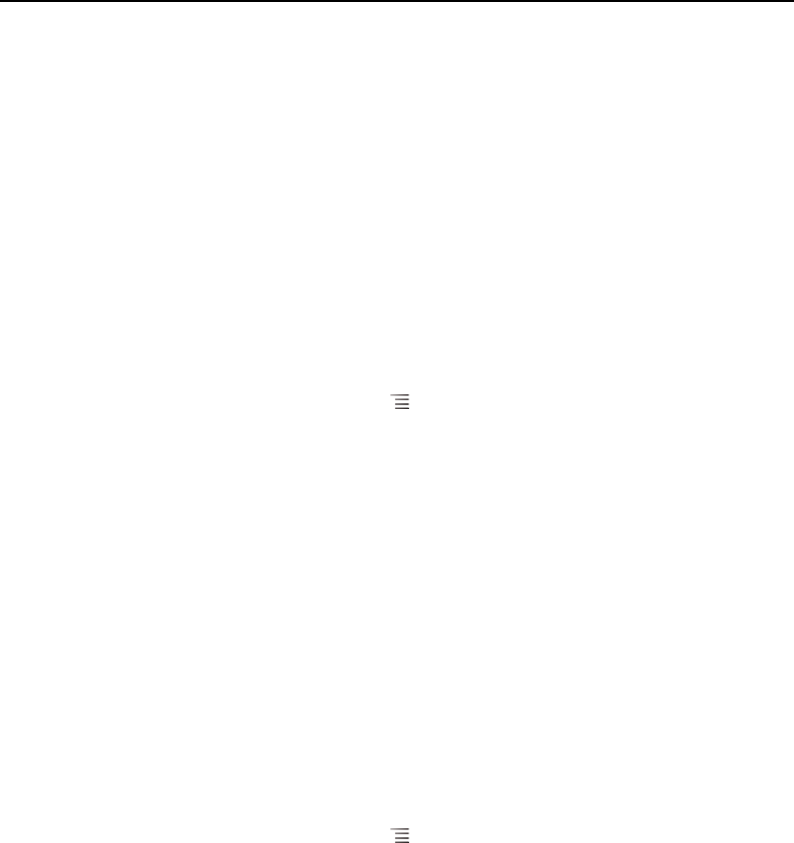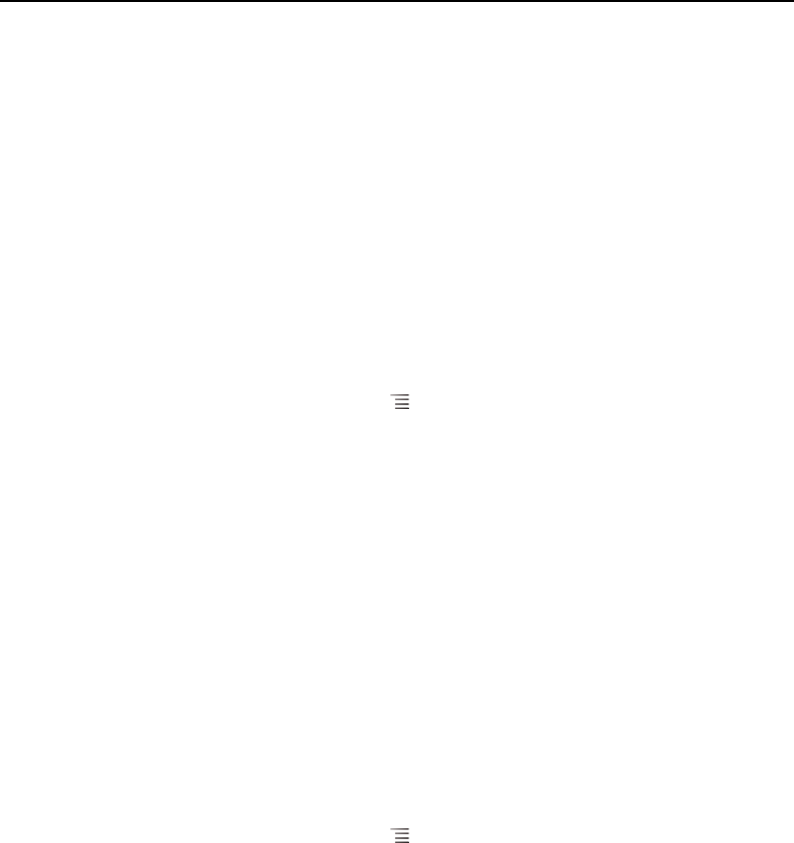
Google Talk 203
AUG-2.3-103 Android User’s Guide
Managing your Friends list
Your Google Talk Friends list contains the friends you’ve invited or accepted invitations
from, to become friends in Google Talk. Friends can invite each other to chat in Google
Talk and see each others’ online status in Google Talk and other applications, such as
in Gmail and Maps.
The Google Talk Friends list is sorted by your friends’ online status: active chats, online,
busy, and offline. Within each status group, friends are listed alphabetically.
Add a friend to your Friends list
You can invite anyone with a Google Account to become your friend in Google Talk, so
you can chat with each other and view each others’ online status.
1 In the Friends list, press Menu and touch Add friend.
2 Enter your friend’s address and touch Send invitation.
Your friend’s address in Google Talk is a Gmail or other email address that is
configured to connect to Google Talk.
View and accept an invitation to become a friend
When a contact invites you to become a friend in Google Talk, you receive a
notification in the Status bar and the invitation appears in your Friends list.
1 Touch the invitation in the Friends list.
2 Touch Accept in the menu that opens.
Or touch Cancel if you don't want to chat with and share your Google Talk status
with the sender.
View a list of pending invitations to friends
S In the Friends list, press Menu and touch More > Invites.
All the friends to whom you’ve extended invitations to become friends on Google
Talk appear in the list until they accept or cancel your invitation.