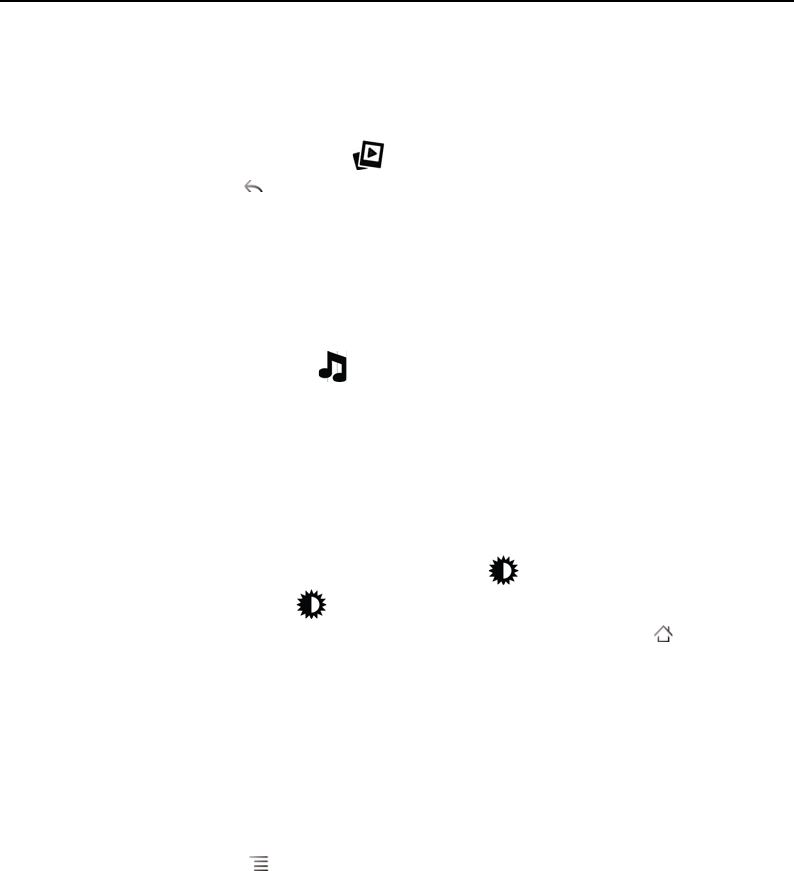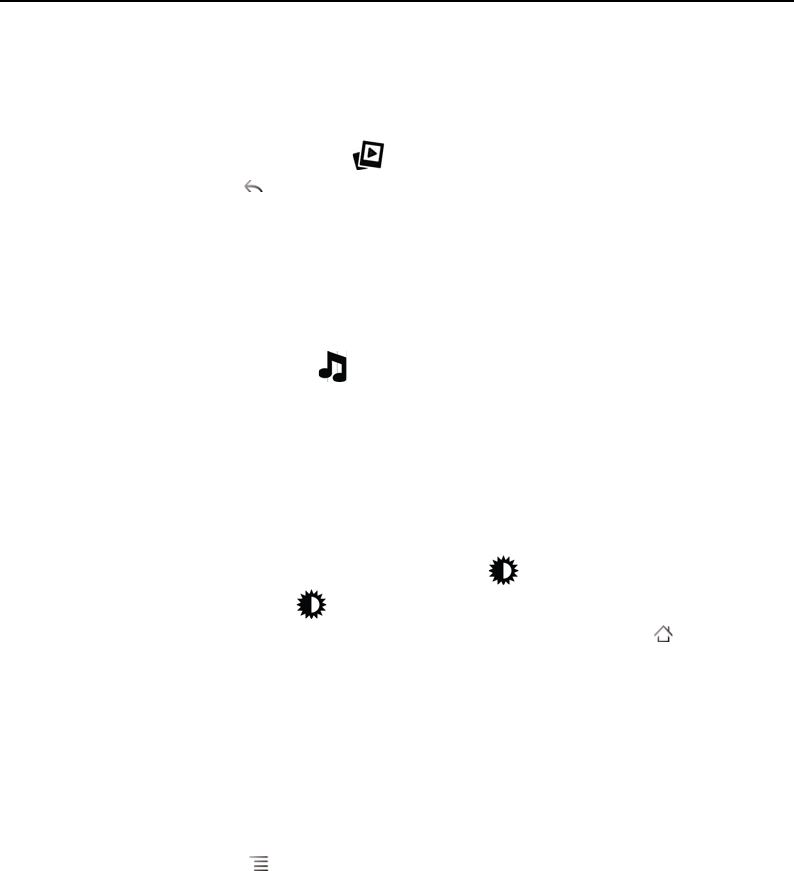
Clock 323
AUG-2.3-103 Android User’s Guide
Watch a slideshow
You can play a slideshow of the pictures in your Gallery albums, in place of the date
and time.
S Touch the Slideshow icon at the bottom of the Clock screen.
S Press Back to end the show.
Play music
You can play music while the Clock is displayed. If you have a desktop dock accessory,
the music is transmitted out the dock’s audio jack, so you can play music from the
phone on a stereo, by using the stereo audio cable that is included with the dock.
S Touch the Music icon at the bottom of the Clock screen.
The Music application opens, where you can select music to play. For more
information, see “Music” on page 305. You can return to Clock or use another
application while the music is playing.
Dim the Clock display
S If you want to use your phone as a bedside clock, you can set the screen
brightness very low.Touch the Dimmer icon to dim the clock.
S Touch the Dimmer icon again to restore normal brightness.
If you can’t see the Dimmer icon, press & hold the Home button and touch the
Clock icon to reopen Clock at normal brightness.
Change desktop dock audio settings
The first time you insert the phone into a desktop dock, a dialog asks whether you
want music and other audio to play through the dock’s audio line out port. Your
setting applies only to the dock you are using—you can have different settings for
different docks.
S Press Menu and touch Dock settings.
The Dock settings open, as described in “Sound settings” on page 362.