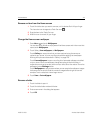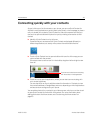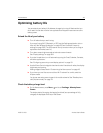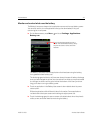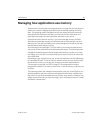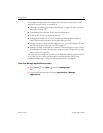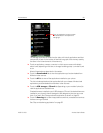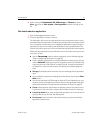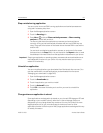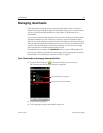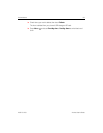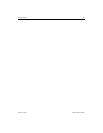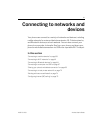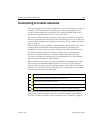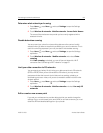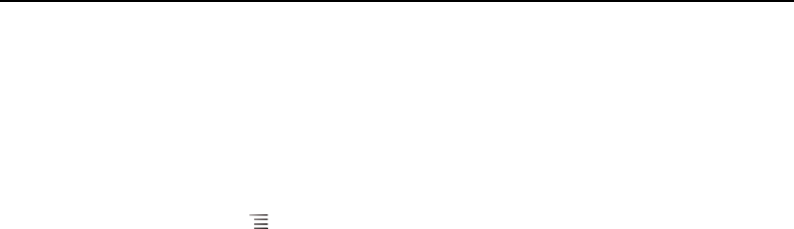
Android basics 52
AUG-2.3-103 Android User’s Guide
Stop a misbehaving application
You can monitor how much RAM running applications and cached processes are
using and if necessary, stop them.
1 Open the Manage applications screen.
2 Touch the Running tab.
3 Press Menu , and touch Show cached processes or Show running
services to switch back and forth.
The Running tab shows the applications, processes, and services that are
currently running or that have cached processes and how much RAM they are
using. The graph at the bottom of the screen shows the total RAM in use and the
amount free.
You can touch a misbehaving application, process, or service and in the screen
that opens touch the Stop button. You can also touch the Report button, to send
the developer information about how the application misbehaved on your phone.
Important Stopping an application or operating system processes and services disables one or
more dependant functions on your phone. You may need to restart your phone to
restore full functionality.
Uninstall an application
You can uninstall applications you downloaded from Market and other sources. (You
can also use Market to uninstall applications you downloaded from there; see
“Managing your downloads” on page 348)
1 Open the Manage applications screen.
2 Touch the Downloads tab.
3 Touch the application you want to uninstall.
4 Touch the Uninstall button.
5 Touch OK in the screen that asks you to confirm you want to uninstall the
application.
Change where an application is stored
Some applications are designed to be stored on your phone’s USB storage or SD card
(depending on your model of phone), rather than in internal storage. Others are
designed so you can change where they are stored. You may find it helpful to move
large applications off of your internal storage, to make more room for other
applications that don’t offer the option. Many large applications are designed this way
for exactly this reason.