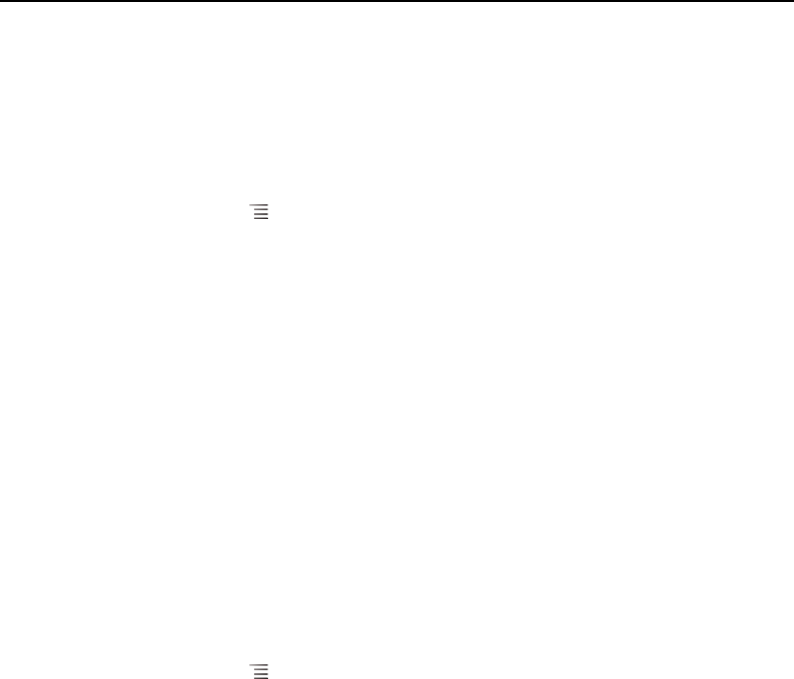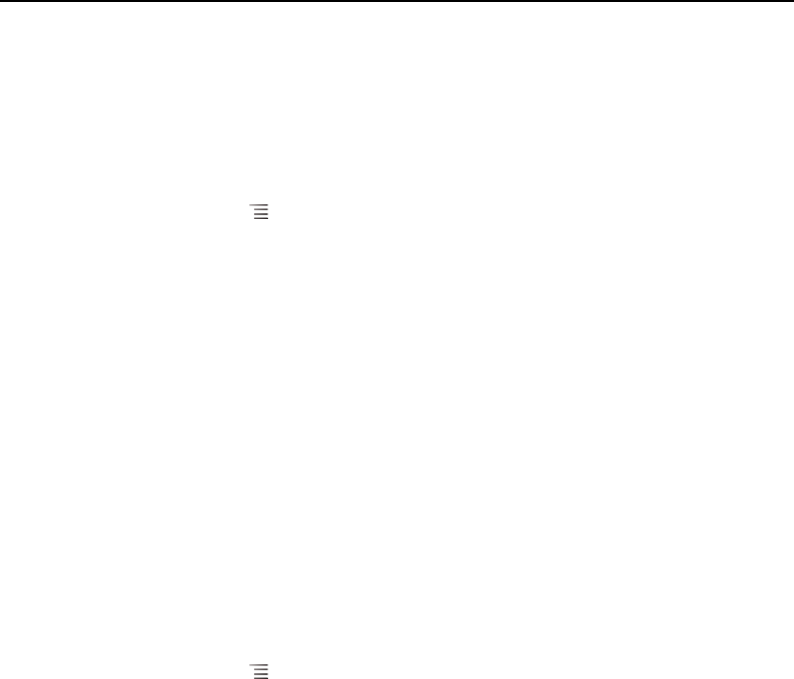
Gallery 284
AUG-2.3-103 Android User’s Guide
Work with batches of pictures or videos
In addition to working with whole albums and with individual pictures, you can select
one or more pictures or videos in an album to work on them in batches—for example,
to send a few pictures from an album to a friend.
1 Open the album to view the pictures and videos to work with.
2 Press Menu twice.
3 Check or uncheck the items you want to work with.
You can uncheck all items you’ve checked by touching Deselect All at the top
right of the window.
4 Use the controls at the bottom of the screen to act on the checked items.
The controls available depend on the mix of items you’ve selected. For information
about sharing and editing pictures and videos, see “Working with pictures” on
page 286 and “Working with videos” on page 290.
Share an album
You can share the entire contents of one or more albums.
You can also share individual images or videos from an album, as described in
“Working with pictures” on page 286 and “Working with videos” on page 290.
1 Open the main Gallery window.
See “Opening Gallery and viewing your albums” on page 280.
2 Press Menu twice.
3 Check or uncheck the albums you want to share.
4 Touch Share at the bottom of the screen. In the menu that opens, touch the
application to use to share the selected albums.
The application that you selected opens with the pictures from the selected
albums or links, attached to a new message. For information about addressing and
sending the message, see the section on that application.
Important If you are sharing an album via Gmail, do not delete the original of an attachment
before the message is completely sent (that is, it has the Sent label, not the Outbox
label), or the attachment will not be sent.