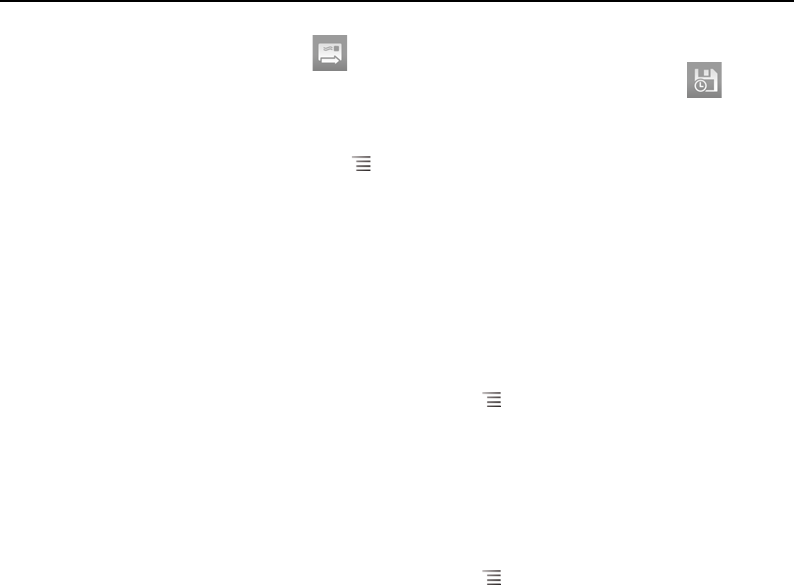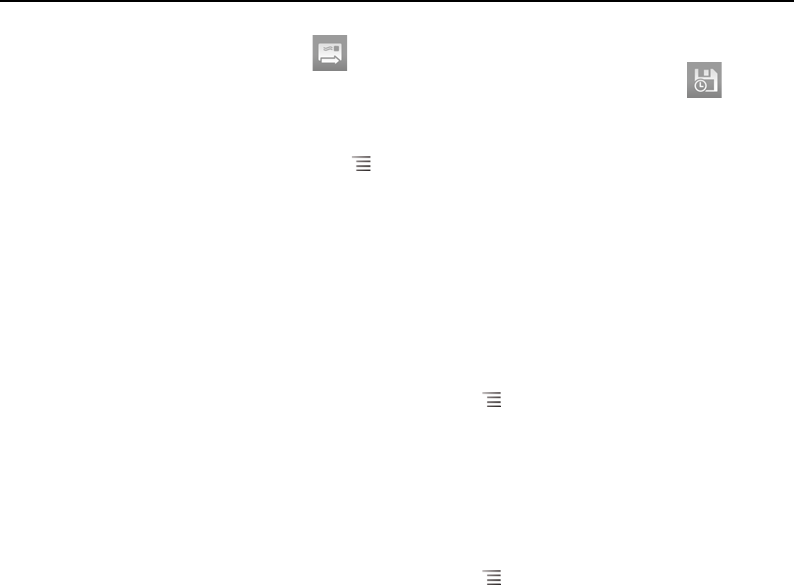
Gmail 146
AUG-2.3-103 Android User’s Guide
6 Touch the Send icon .
If you’re not ready to send the message, touch the Save As Draft icon instead.
You can read your drafts by opening messages with the Draft label. See “Viewing
conversations by label” on page 155.
You can also press Menu and touch Discard to abandon the message,
including any saved drafts.
If you aren’t connected to a network—for example, if you’re working in Airplane
mode—the messages that you send are stored on your phone with the Outbox
label until you connect to a network again.
Send a copy or blind copy of a message
You can send a copy or blind copy of a message to one or more addresses.
S While composing a message, press Menu and touch Add Cc/Bcc to add Cc
and Bcc fields you can enter addresses in.
As you enter text, matching addresses are offered from your Contacts list. See
“Contacts” on page 109. You can touch a suggested message or enter a new one.
Attach a photo to a message
S While composing a message, press Menu and touch Attach to send a photo
with the message.
See “Gallery” on page 279 to learn about working with photos.
Important Do not delete the original of an attachment before the message is completely sent
(that is, it has the Sent label, not the Outbox label), or the attachment will not be sent.
S If you change your mind, touch the small box to the right of an attachment to
remove it from your message.