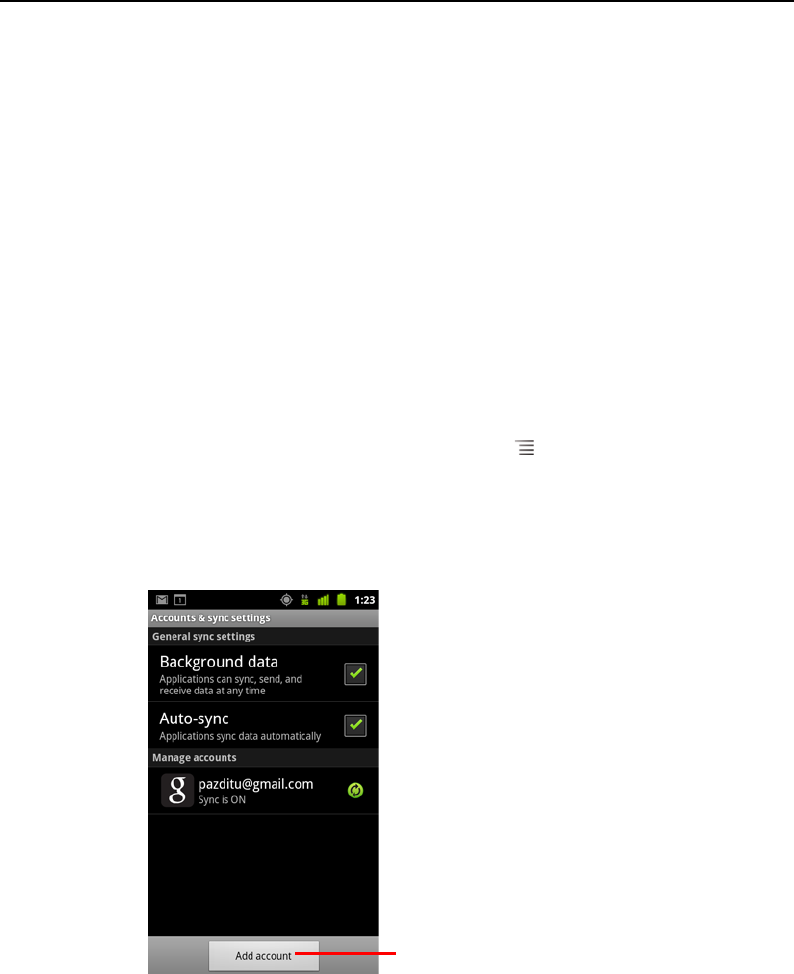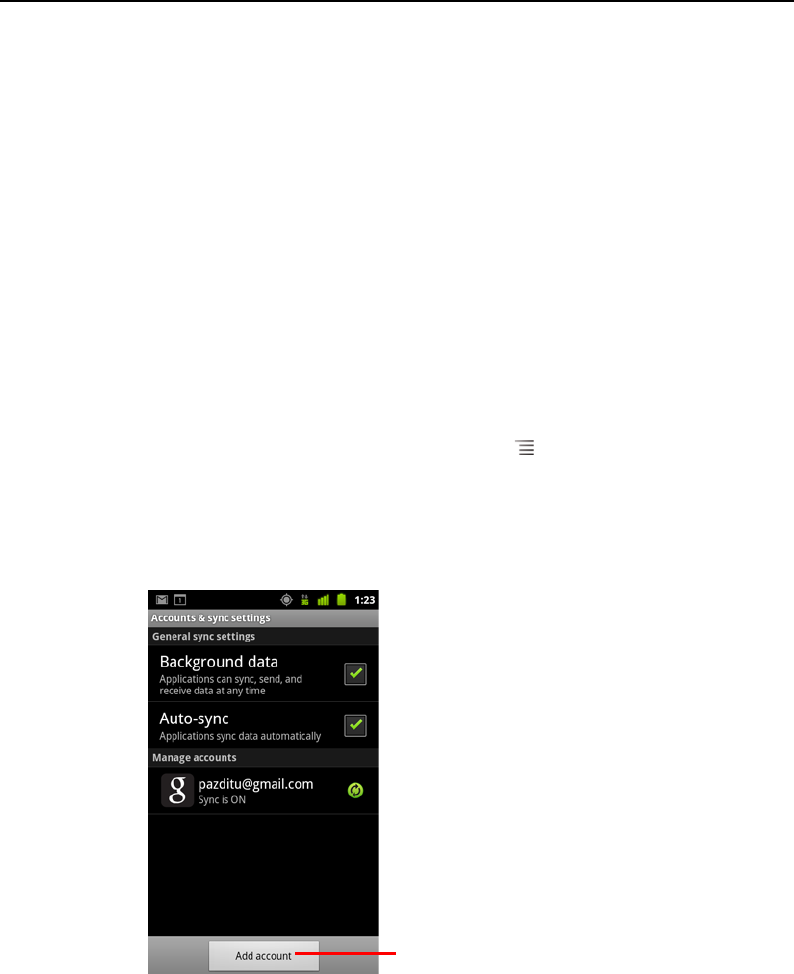
Accounts 128
AUG-2.3-103 Android User’s Guide
Adding and removing accounts
You can add multiple Google Accounts and Microsoft Exchange ActiveSync accounts.
You may also be able to add other kinds of accounts, depending on your applications.
Some you can add in the Accounts & Sync settings, as described in this section.
Others you add using an application that works with those kinds of accounts; for
example, you can add IMAP and POP3 email accounts with the Email application (see
“Adding and editing email accounts” on page 218).
Add an account
To add some accounts, you may need to obtain details from an IT support
representative about the service to which the account connects. For example, you
may need to know the account’s domain or server address.
1 Open the Accounts & Sync Settings screen.
You can do this in Contacts by pressing Menu and touching Accounts, or
directly in the Settings application.
The Accounts & Sync Settings screen displays your current sync settings and a list
of your current accounts.
See “Configuring account sync and display options” on page 131.
2 Touch Add account.