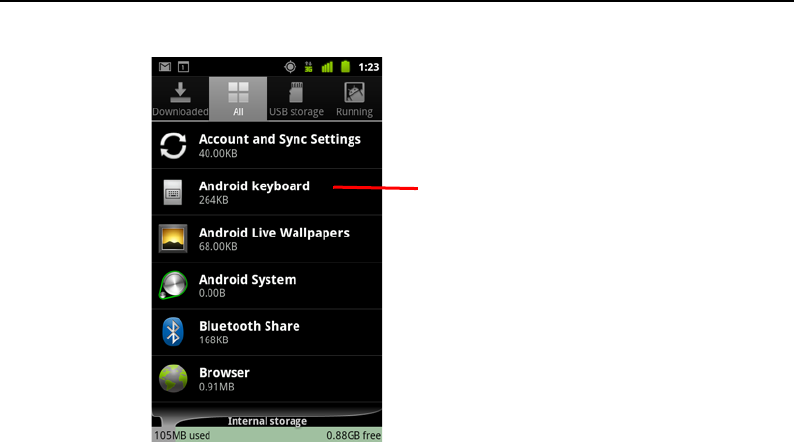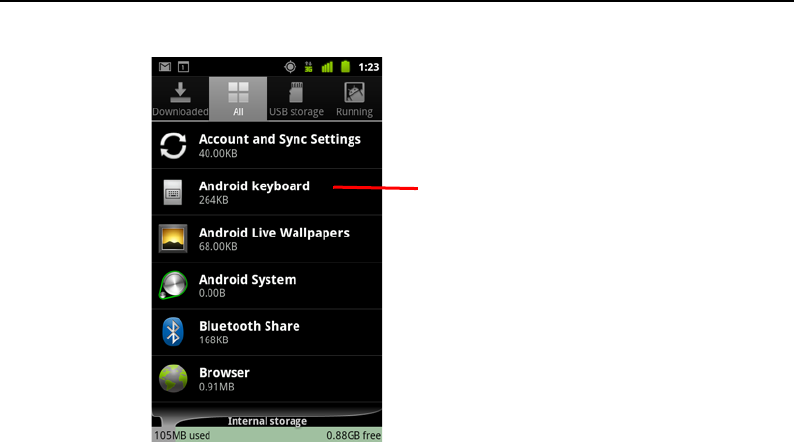
Android basics 50
AUG-2.3-103 Android User’s Guide
The Manage Applications screen has four tabs, with lists of applications and their
components in each. At the bottom of each tab is a graph of the memory used by
the items in the list and amount of free memory.
S Touch an application, process, or service in a list to open a screen with details
about it and, depending on the item, to change its settings, stop it, uninstall it, and
so on.
Most of these tasks are described in this section.
S Touch the Downloaded tab to view the applications you’ve downloaded from
Market or other sources.
S Touch the All tab to view all the applications installed on your phone.
The list includes applications that are bundled with your release of Android and
applications you downloaded from Market or other sources.
S Touch the USB storage or SD card tab (depending on your model of phone) to
view the applications installed there.
Checked items are installed on your USB storage or SD card. Unchecked items are
installed in your phone’s internal storage, but are designed so that you can move
them if you want. See “Change where an application is stored” on page 52.
S Touch the Running tab to view the applications and their processes and services
that are running or cached.
See “Stop a misbehaving application” on page 52.
Touch an application to open a screen
with details about it and options for
managing it.