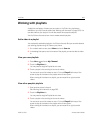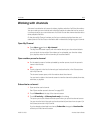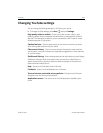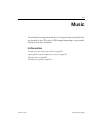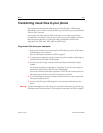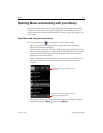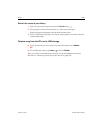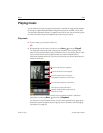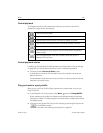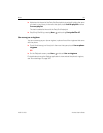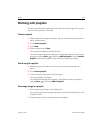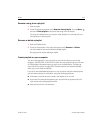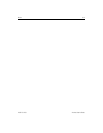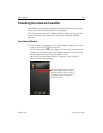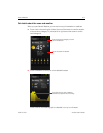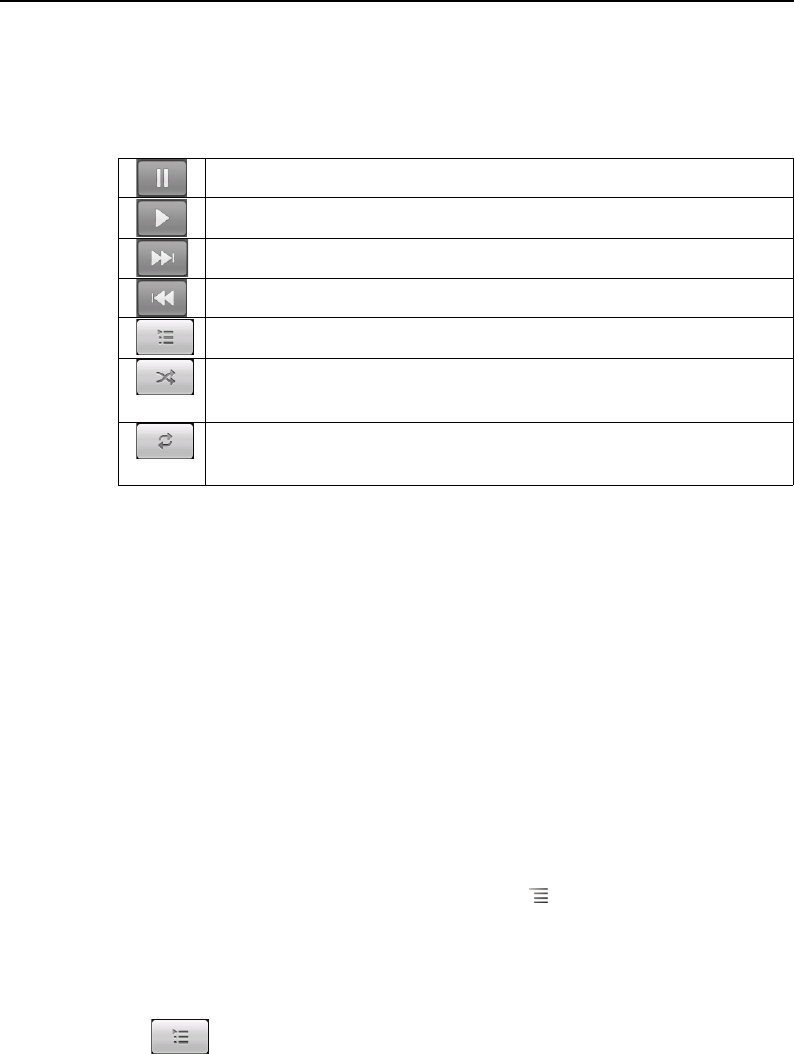
Music 310
AUG-2.3-103 Android User’s Guide
Control playback
The Playback screen contains several icons that you can touch to control the
playback of songs, albums, and playlists:
Control playback volume
In addition to the techniques for setting media volume described in “Sound settings”
on page 362, you can control the volume of music in the Music application.
S Press the phone’s Volume Up/Down button.
A panel opens to show the current media volume; the indicator moves as you
adjust the volume.
Some headsets include their own volume controls or ways to pause and resume
playback or to switch tracks.
Play your tracks in a party shuffle
When you turn on Party Shuffle, Music plays tracks in random order, until you turn
Party Shuffle off.
S In the Playback or a Library screen, press Menu and touch Party shuffle.
Music creates a current playlist of a dozen tracks selected randomly and starts
playing them. When it finishes playing the first dozen tracks, it adds another dozen
and keeps playing.
S View the current playlist that Party Shuffle is playing by touching the Playlist icon
on the Playback screen.
For more information, see “Working with playlists” on page 312.
Touch to pause playback.
Touch to resume playback.
Touch to skip to the next track in the album, playlist, or shuffle.
Touch to skip to the previous track in the album, playlist, or shuffle.
Touch to open the current playlist.
Touch to play the current playlist in shuffle mode (tracks are played in
random order).
Touch to toggle repeat mode: Don’t repeat, Repeat the playlist, or
Repeat the current track.