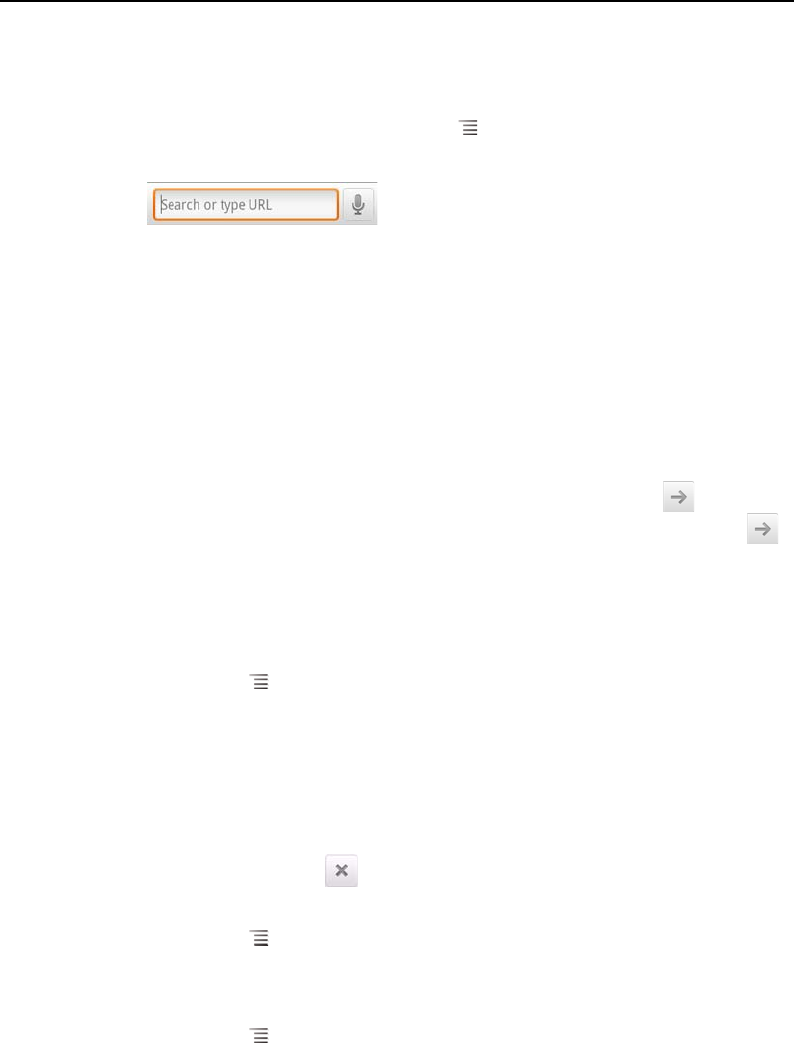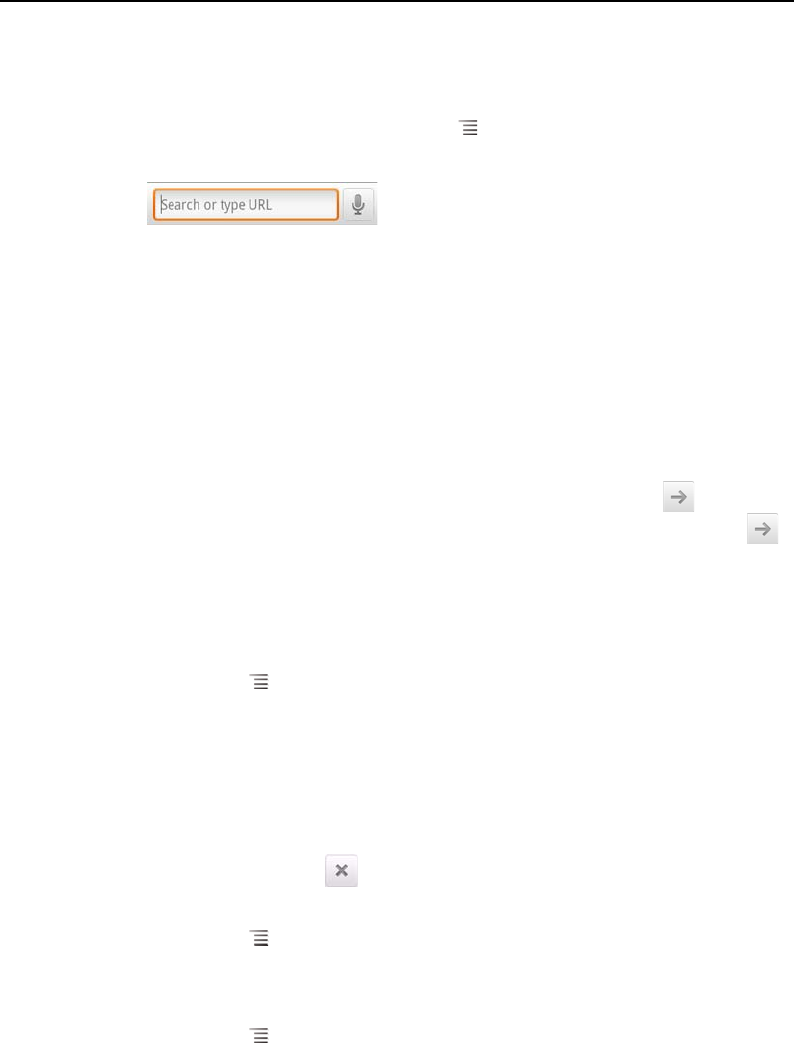
Browser 239
AUG-2.3-103 Android User’s Guide
Open a webpage or search the web
1 Touch the URL box at the top of the Browser screen.
If the URL box isn’t visible, press Menu or just drag the page down until the
URL box comes into view.
2 Enter the address (URL) of a webpage. Or enter terms you want to search for.
As you enter text, your web search engine makes suggestions of webpages and
queries.
You can also touch the Microphone icon to search by voice (see “Using Voice
Actions” on page 102).
You can set the web search engine you want to use. See “Changing Browser
settings” on page 250. The Microphone icon is only available if you are using the
Google search engine. Other search engines may also not provide search
suggestions.
3 Touch a suggestion or enter an address and touch the arrow icon .
If you touch a suggested page or enter an address and touch the arrow icon ,
that webpage opens.
If you touch a suggested query, your web search engine opens with the results.
Refresh the current page
S Press Menu and touch Refresh.
The webpage is reopened, updating any content that has changed.
Stop opening a page
If a webpage is taking a long time to open, or if you change your mind, you can stop it
from opening.
S Touch the Cancel icon to the right of the URL.
OR
S Press Menu and touch Stop.
Get more information about the current page
S Press Menu and touch More > Page info.
A dialog opens with the page’s title and full address (URL).