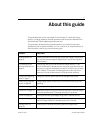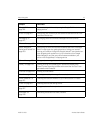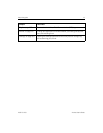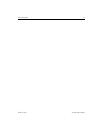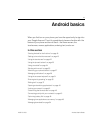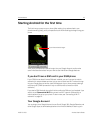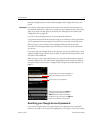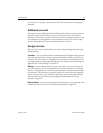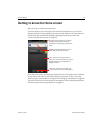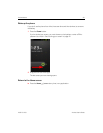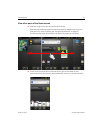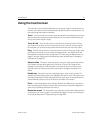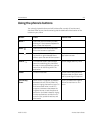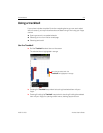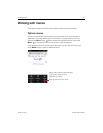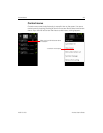Android basics 19
AUG-2.3-103 Android User’s Guide
Getting to know the Home screen
When you sign in, the Home screen opens.
The Home screen is your starting point to access all the features on your phone. It
displays application icons, widgets, shortcuts, and other features. You can customize
the Home screen with different wallpaper and display the items you want. See
“Customizing the Home screen” on page 43.
At the top of the screen, the Status bar displays the time, information about the status
of your phone, and icons for notifications that you’ve received. To learn more, see
“Monitoring your phone’s status” on page 27 and “Managing notifications” on page 29.
Touch the Launcher icon at the bottom of the screen to view all installed applications.
See “Opening and switching applications” on page 40.
The Status bar shows the time, signal
strength, battery status, and other
information. It also displays notification
icons.
Widgets are applications that you can
use directly on the Home screen.
Touch items on the Home screen to
open them. Touch & hold an empty spot
to add a shortcut to an application, a
widget, and so on.
Touch the Launcher icon to open the
Launcher and view all your applications.