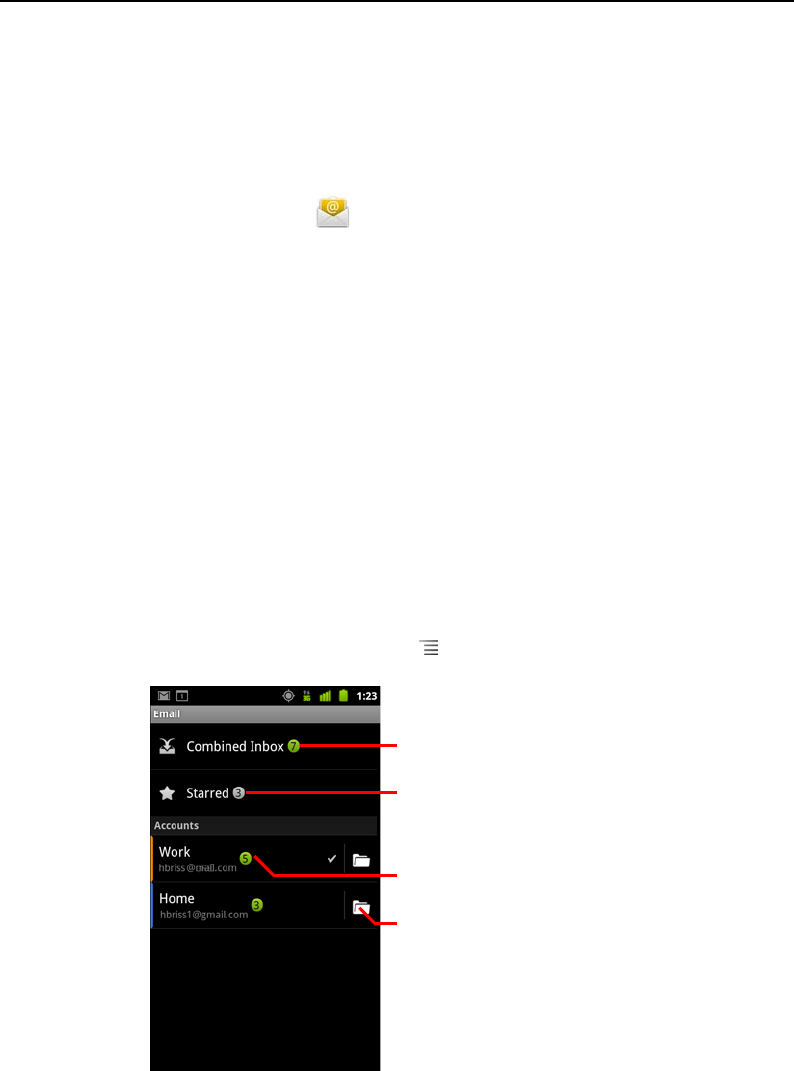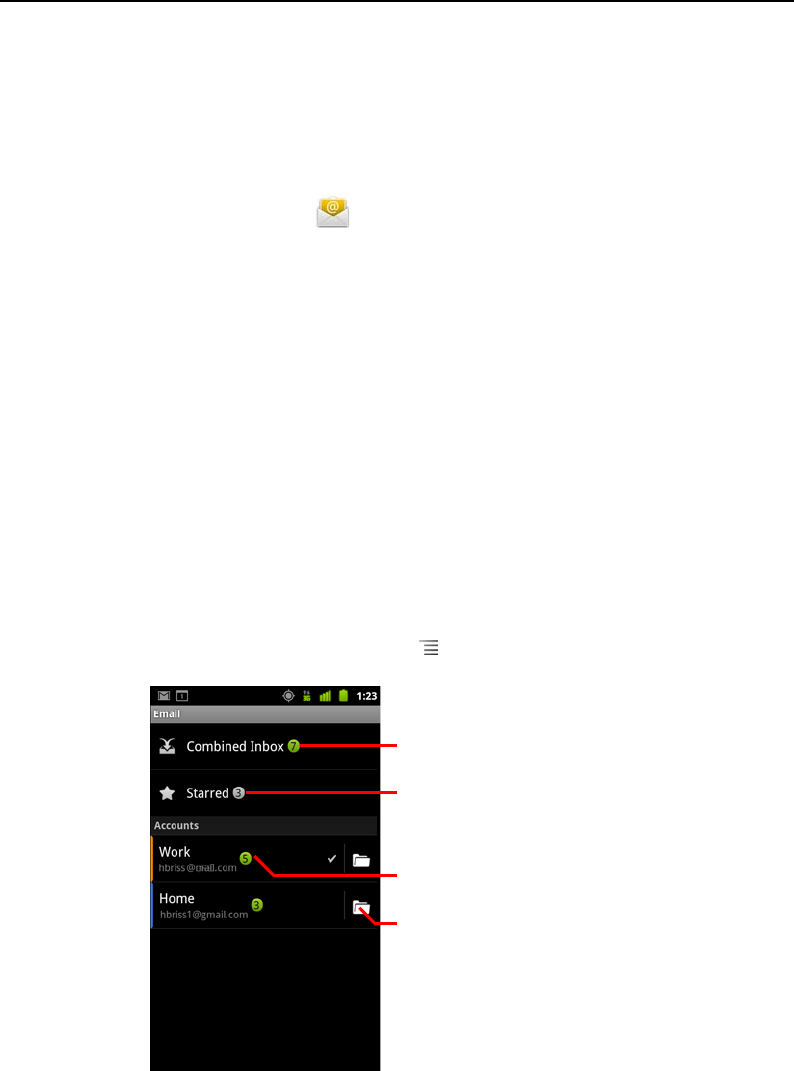
Email 208
AUG-2.3-103 Android User’s Guide
Opening Email and the Accounts screen
You use the Email application to read email from services other than Gmail.
Open Email
S Touch the Email icon on the Home screen or in the Launcher.
See “Opening and switching applications” on page 40.
The first time you open Email, a setup wizard opens to help you add an email account,
as described in “Adding and editing email accounts” on page 218.
After the initial setup, Email opens to the last screen you were viewing or, if you have
not used Email recently, it displays the contents of your Inbox (if you have only one
account) or the Accounts screen (if you have multiple accounts).
You can also add a shortcut to your Home screen to an account’s Inbox, so that you
can open it directly from the Home screen. See “Customizing the Home screen” on
page 43 for details about adding shortcuts.
Open the Accounts screen
The Accounts screen lists your Combined Inbox and each of your email accounts. If
you have starred, draft, or unsent messages in any of your accounts, the folders for
those items from all accounts are displayed as well.
S From a folder screen, press Menu and touch Accounts.
Touch to open your Combined Inbox,
with messages sent to all of your
accounts.
Touch to open a list of just your starred
messages.
Touch an account to open its Inbox.
Touch to open a screen listing the
account’s folders.