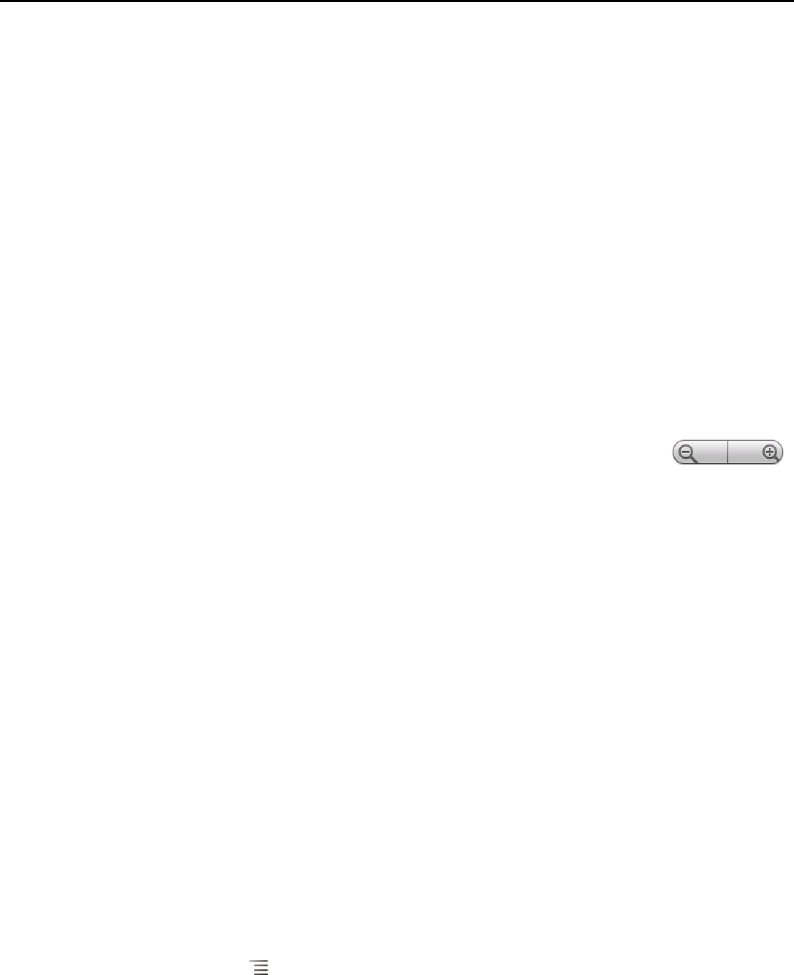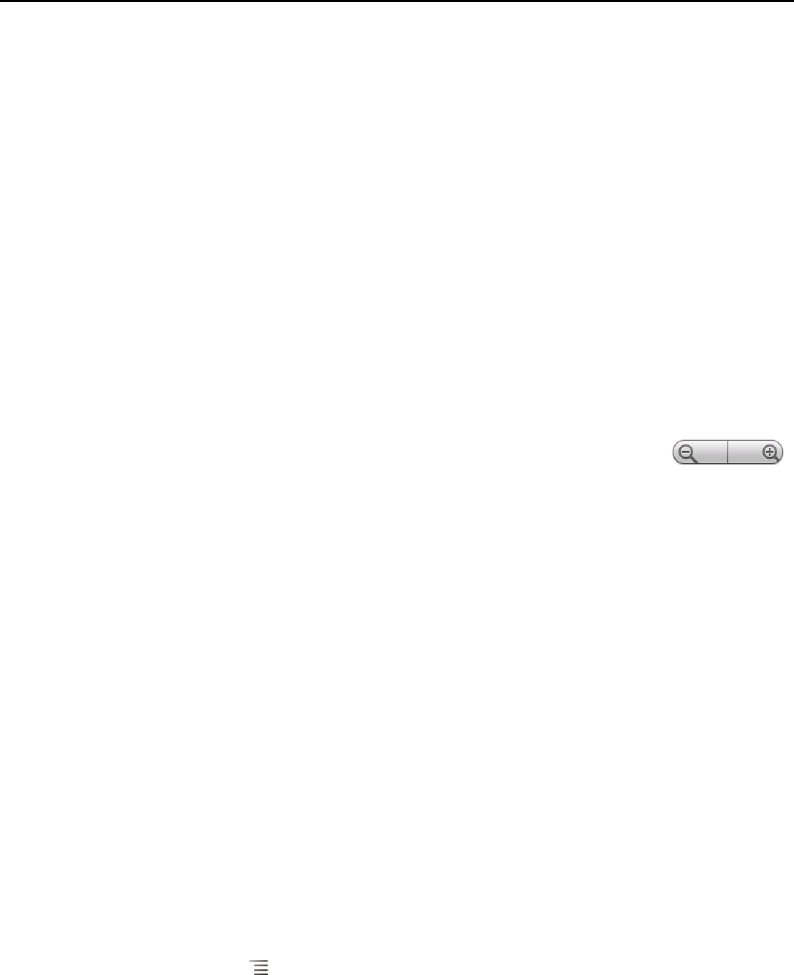
Browser 241
AUG-2.3-103 Android User’s Guide
Navigating within a webpage
Webpages that are optimized for mobile devices typically open at a size appropriate
for your phone. Often, you can’t zoom or even scroll their contents.
Webpages that aren’t designed specifically for mobile devices typically open in
overview mode—the page is zoomed out so you can get the big picture. You can
change how pages open, as described in “Changing Browser settings” on page 250.
Scroll a webpage
S Slide your finger on the screen.
Zoom in or out on a webpage
You may not be able to zoom in or out on webpages designed for mobile devices.
1 Slide your finger slightly on the screen to reveal the Zoom control .
2 Touch the plus or minus side of the Zoom control to zoom in or out.
Quickly zoom into a section of a webpage
You may not be able to zoom in or out on webpages designed for mobile devices.
S Double-tap on the section of the webpage you want to view.
The webpage zooms in so that you can read all the text in that section by scrolling
up and down.
If you adjust your zoom level in this view, Browser remembers your preference
while you stay on that page.
S To return to the default zoom level, double-tap again.
S Touch an area with two fingers at once and pinch them together to zoom out;
spread them apart to zoom in. Double-tap after zooming in this way, to reflow a
column of text to fit the screen (if you have the Auto-fit pages setting checked, as
described in “Page content settings” on page 250).
Find text on a webpage
1 Press Menu and touch More > Find on page.
2 Enter the text you’re looking for.
As you type, the first word with matching characters is highlighted on the screen,
and subsequent matches are boxed.