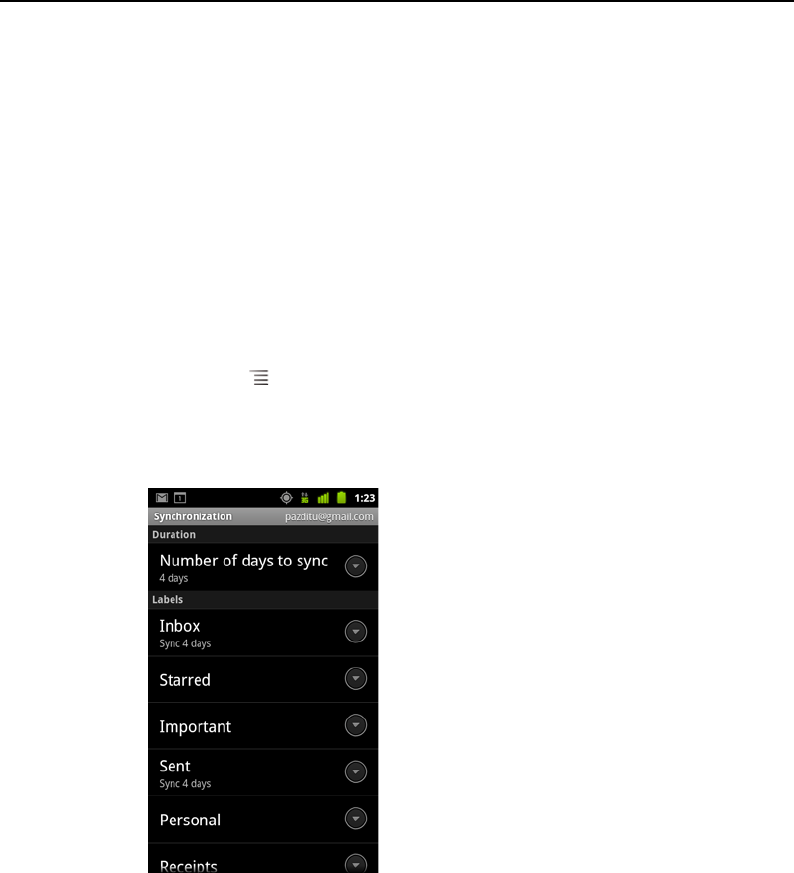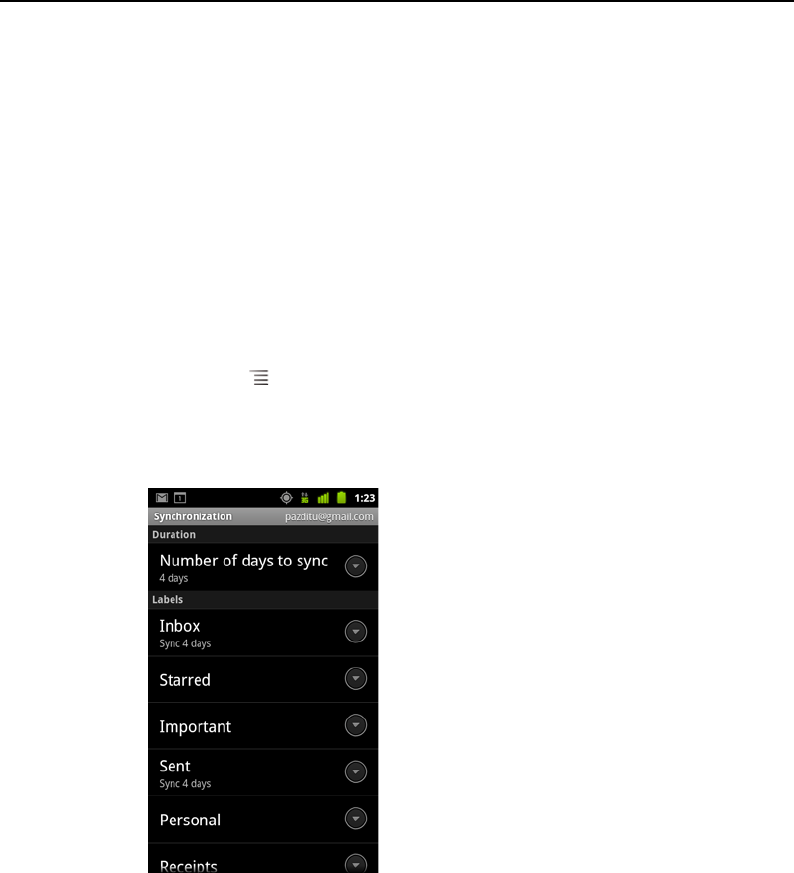
Gmail 156
AUG-2.3-103 Android User’s Guide
Synchronizing your conversations by label
The Gmail webmail service has the resources to store all the messages you’ve ever
sent or received; your phone does not. To save space, Gmail downloads only some of
your messages to your phone. You can set which conversations’ messages are kept
current on your phone, by label, and what portion of those conversations, by time.
You use the Settings application to control how and when applications synchronize
their data. See “Accounts & sync settings” on page 369.
Select which labels to synchronize
1 Open your Inbox.
2 Press Menu and touch More > Settings > Labels.
The Synchronization settings screen opens, displaying a list of your Gmail labels,
for the account listed at the top of the screen. Below each label is its current
synchronization setting: Sync all, Sync 4 days, or no label (not synchronized).
3 Touch a conversation label whose synchronization settings you want to change.
A dialog for that conversation label opens, with three options:
Sync none Don’t download any conversations that have only this label.
Sync 4 days Download the previous 4 (or number of days you set) of
conversations.
Sync all Download all conversations with this label.