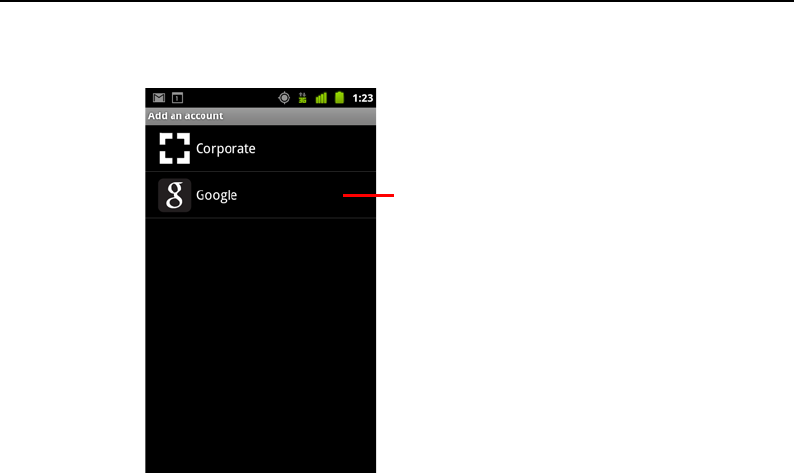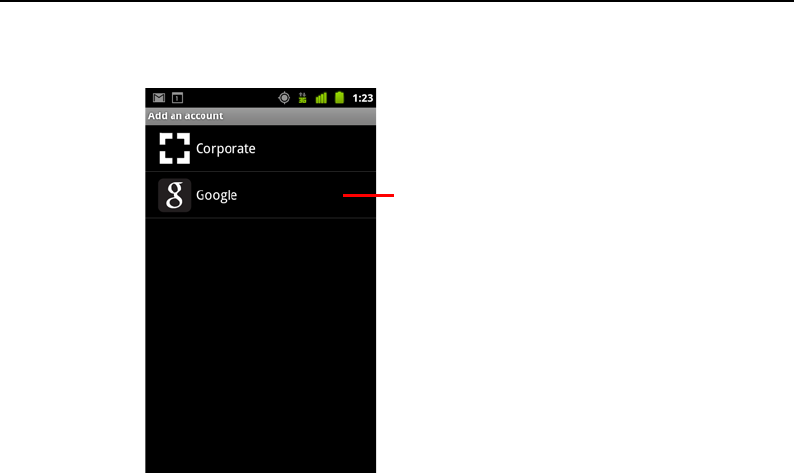
Accounts 129
AUG-2.3-103 Android User’s Guide
3 Touch the kind of account to add.
4 Follow the onscreen steps to enter the required and optional information about the
account.
Most accounts require a username and password, but the details depend on the
kind of account and the configuration of the service you’re connecting to.
For details about adding accounts based on Microsoft Exchange ActiveSync, see
“Adding and editing email accounts” on page 218 and the detailed tables in
“Changing email account settings” on page 221. These sections also describe how
to add an email account based on IMAP, POP3, or SMTP, using the Email
application.
5 Configure the account.
Depending on the kind of account, you may be asked to configure what kinds of
data you want to sync to the phone, name the account, and other details.
When you’re finished, the account is added to the list in the Accounts & Sync
Settings screen. Depending on how you configured the account, email, contacts,
and other information start syncing to your phone.
See “Configuring account sync and display options” on page 131 for details about
changing how the account is configured.
Touch the kind of account to add.