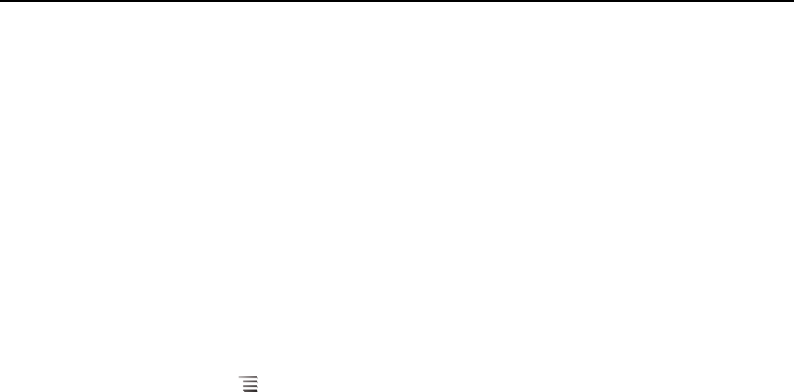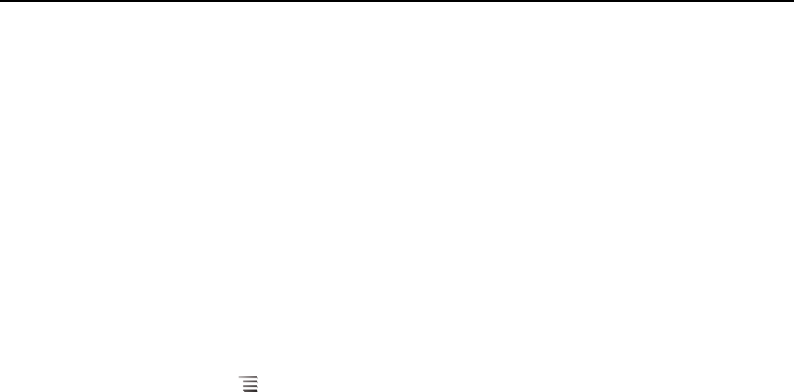
Settings 372
AUG-2.3-103 Android User’s Guide
Language & keyboard settings
Use the Language & Keyboard settings to select the language for the text on your
phone and for configuring the onscreen keyboard, including words that you’ve added
to its dictionary.
Language & Keyboard screen
Select language Opens the Language screen, where you can select the language
to use for the text on your phone.
User dictionary Opens a list of the words you’ve added to the dictionary, as
described in “Using the onscreen keyboard” on page 31. Touch a word to edit or delete
it. Press Menu and touch
Add to add a word.
Android keyboard See “Android Keyboard settings screen” on page 372.
Android keyboard checkbox For phones with physical keyboards, uncheck to
disable the onscreen keyboard. See “Android Keyboard settings screen” on page 372.
Device keyboard See “Device Keyboard settings screen” on page 373. This
setting is available only if your phone has a physical keyboard.
Android Keyboard settings screen
The Android Keyboard settings apply to the onscreen keyboard that is included with
your phone. The correction and capitalization features affect only the English version
of the keyboard.
Vibrate on keypress Check to have the phone vibrate briefly each time you touch
a key on the onscreen keyboard.
Sound on keypress Check to play a brief sound each time you touch a key on the
onscreen keyboard.
Popup on keypress Uncheck to prevent a larger image of each key from
displaying above the key (out from under your finger) when you touch it.
Touch to correct words Uncheck to turn off the feature that underlines a word
in a text field if you touch the word and the keyboard has suggestions for other words
you may have intended.