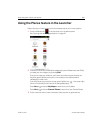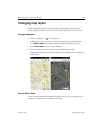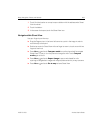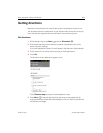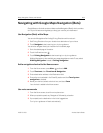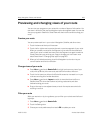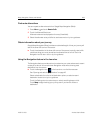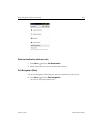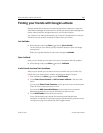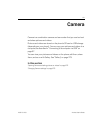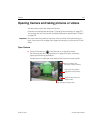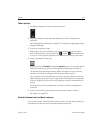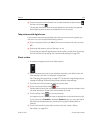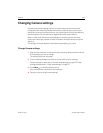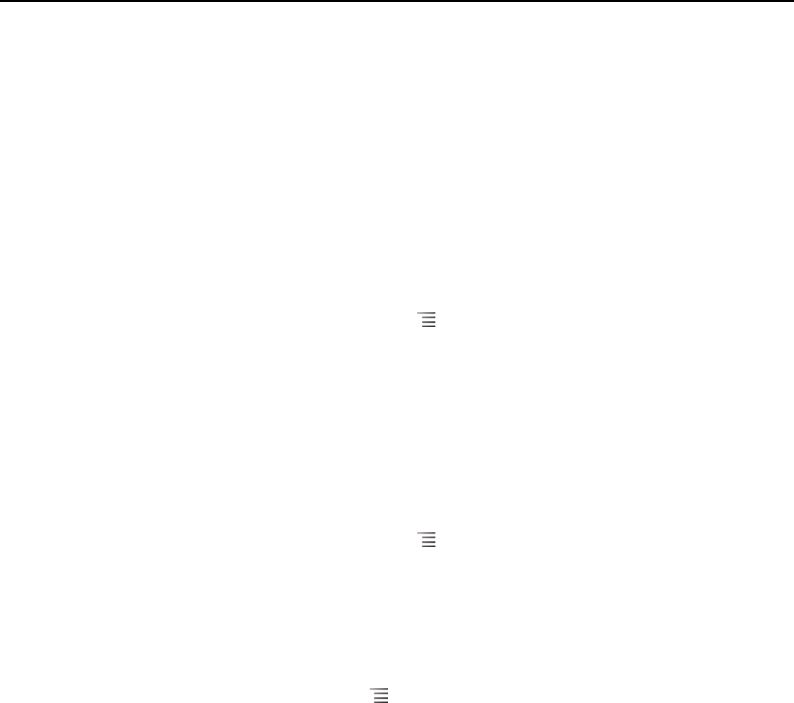
Maps, Navigation, Places, and Latitude 268
AUG-2.3-103 Android User’s Guide
Finding your friends with Google Latitude
Google Latitude lets you and your friends view each others’ locations on maps and
share status messages with each other. In Latitude you can also send messages and
emails, make phone calls, and get directions to your friends’ locations.
Your location is not shared automatically. You must join Latitude and then invite your
friends to view your location, or accept invitations from your friends.
Join Latitude
S While viewing a map, press Menu and touch Join Latitude.
The first time you join Latitude, you’re prompted to accept or reject the Google
privacy policy.
When you’ve joined Latitude, the menu item changes to Latitude.
Open Latitude
After you join Latitude, you can open it to find your friends and view their updates.
S While viewing a map, press Menu and touch Latitude.
Invite friends to share their locations
After you join Latitude, you can start to share your location with your friends. Only
friends whom you have explicitly invited or accepted can see your location.
1 Open Latitude, press Menu , and touch Add friends.
2 Touch Select from Contacts or Add via email address in the menu that
opens.
If you touched Select from Contacts, a scrolling list of all your contacts opens.
Check all of the contacts you want to invite.
If you touched Add via email address, you can enter one or more email
addresses, separated by commas, of the friends you want to invite.
3 Touch Add friends at the bottom of the screen.
If your friends already use Latitude, they receive an email request and a
notification on Latitude. If they have not yet joined Latitude, they receive an email
inviting them to sign into Latitude with their Google Account.