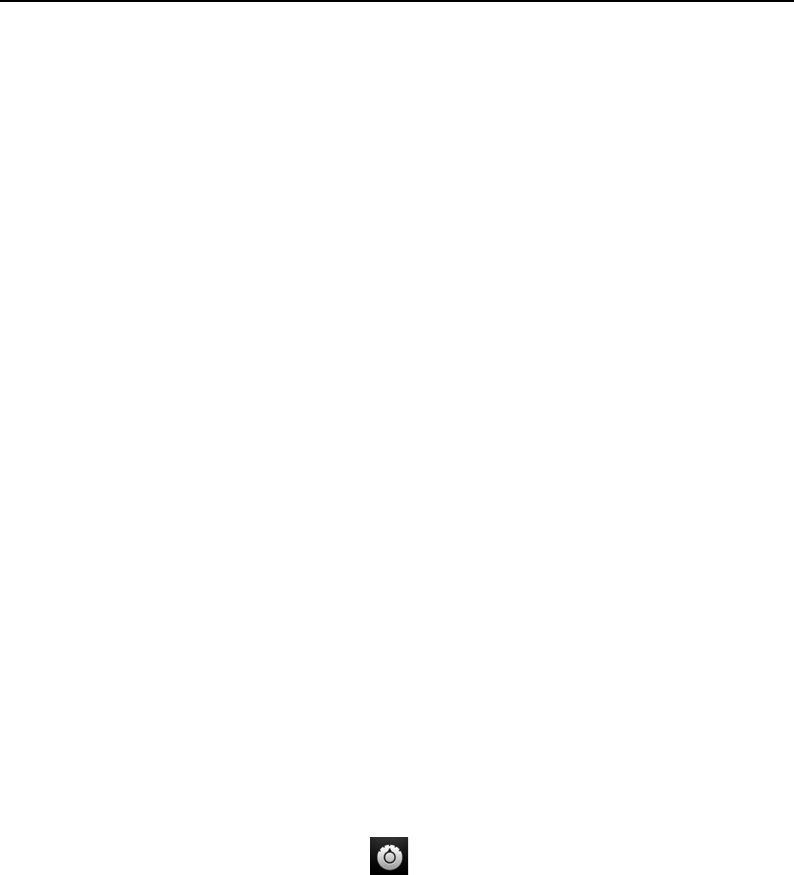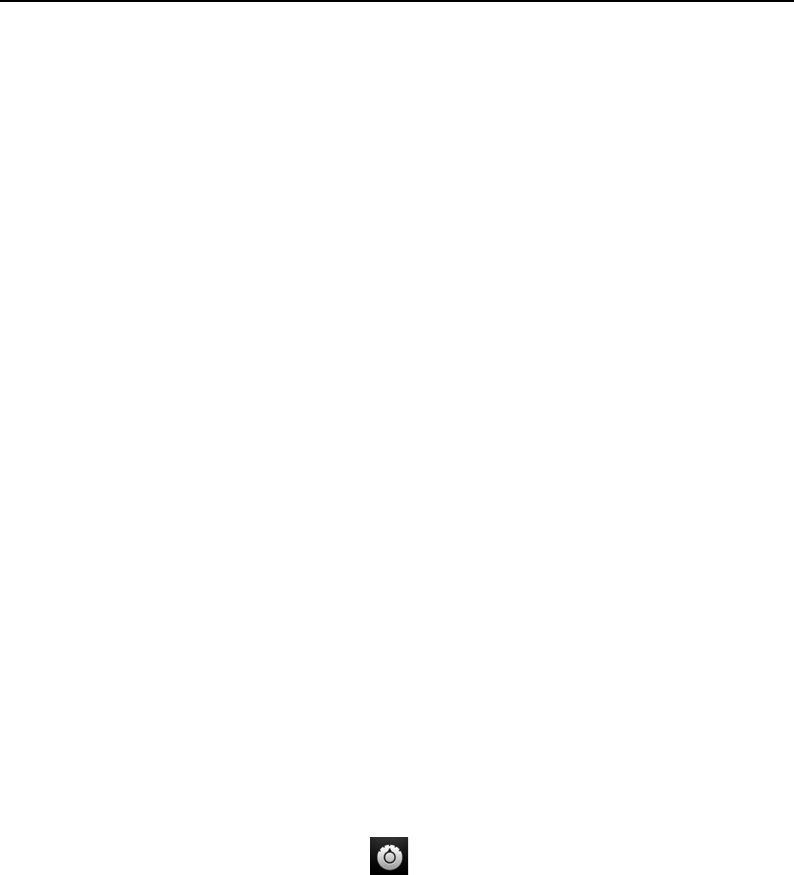
Car Home 330
AUG-2.3-103 Android User’s Guide
Customizing Car Home
You can add your own shortcuts to the empty spots on Car Home screens and you can
move shortcuts or delete them. You can also use the Brightness and Settings buttons
(on the second Car Home screen by default) to customize Car Home in other ways, as
described in this section and in “Changing Car Home settings” on page 333.
Add a shortcut
1 Touch an Add shortcut button.
2 Touch the kind of shortcut you want to add.
G Touch Car applications to see a list of applications that are useful on the go.
G Touch Other applications to see the rest of your applications.
G Touch Direct dial to see a list of your contacts.
G Touch Directions & Navigation to enter a destination address and your
preferred travel method. For more information about Maps, including naviga-
tion, see “Maps, Navigation, Places, and Latitude” on page 253.
Move a shortcut
S Drag a shortcut to an open spot on the same or another screen.
Delete a shortcut
1 Touch & hold a shortcut.
2 Drag the shortcut to the trash can that appears at the bottom of the screen.
3 When the trash can turns red, release the shortcut.
Change the color of Car Home buttons
1 Touch the Settings button .
The settings button is on the second Car Home screen from the left by default.
2 Touch Colorize icons.
3 Touch a color you want. Or touch the Customize your color swatch to open a
dialog where you can pick a custom color and saturation.
4 Touch OK.