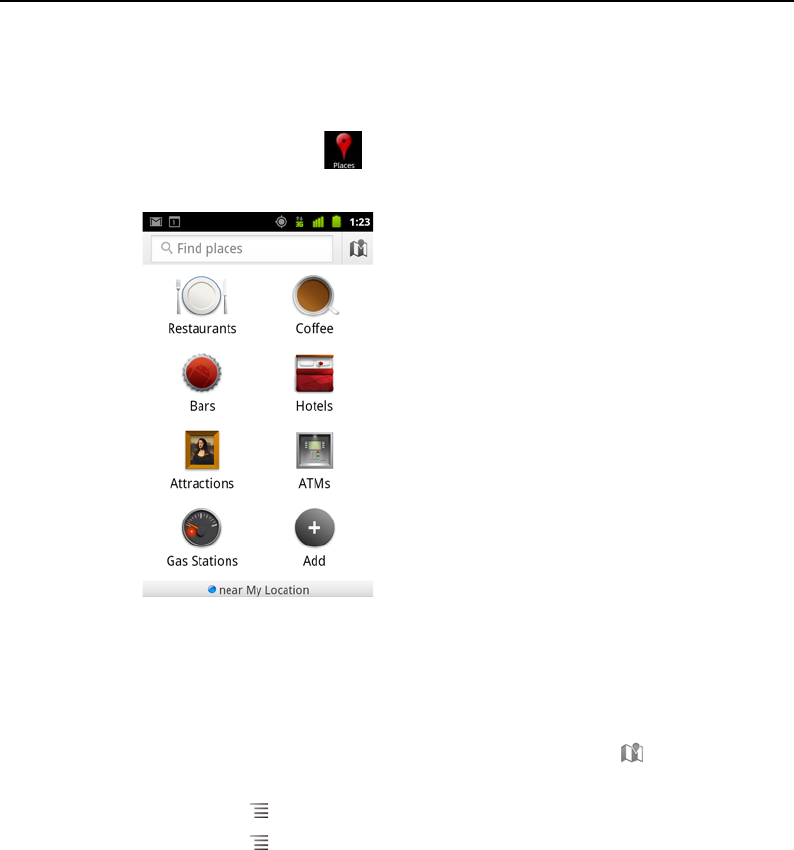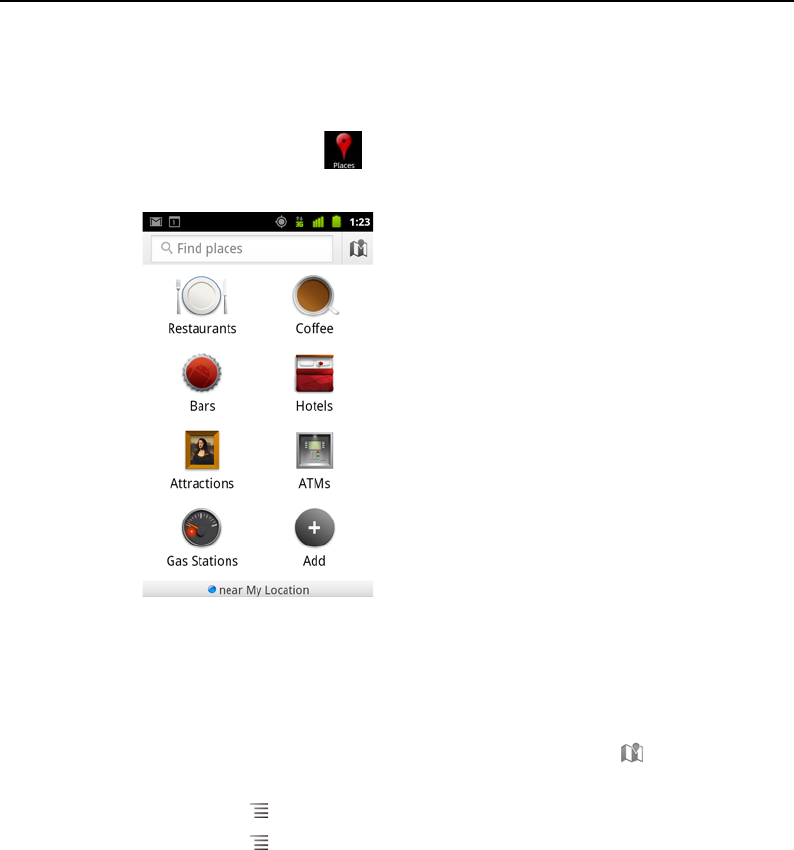
Maps, Navigation, Places, and Latitude 260
AUG-2.3-103 Android User’s Guide
Using the Places feature in the Launcher
Places uses your current location to find businesses near to your current position.
1 Touch the Places icon in the Launcher or on the Home screen.
See “Opening and switching applications” on page 40.
2 Choose from a set of pre-listed place categories (such as Restaurants and ATMs),
or create your own category by touching Add.
Once you've made your selection, you'll see a list of search results close to you,
with their general distance from your current position and relative location
indicated by a small arrow.
If you'd like to see your results on a map, touch the Map icon in the upper-right
corner of the screen (this will launch the Google Maps app).
Press Menu , and touch My Maps to see a list of your My Maps.
Press Menu , and touch Starred Places to see a list of your Starred Places.
3 Touch a result to find out more information, leave a review, or get directions.