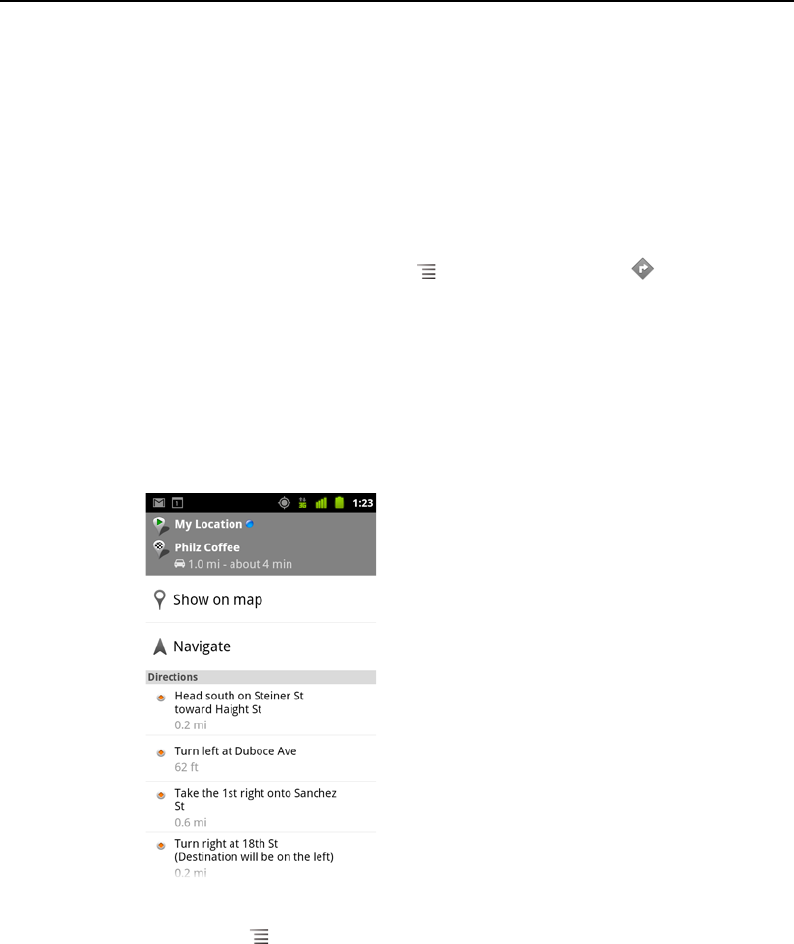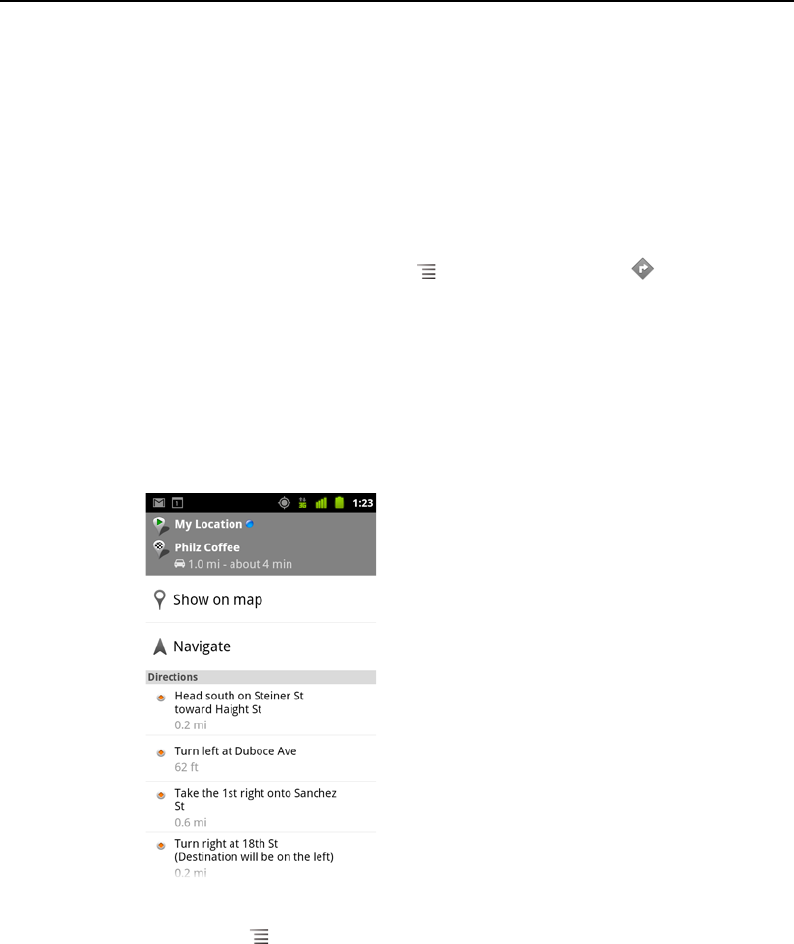
Maps, Navigation, Places, and Latitude 263
AUG-2.3-103 Android User’s Guide
Getting directions
Maps can provide directions for travel by foot, public transportation, bicycle, or car.
You can add a shortcut to a destination to your Home screen, so that you can simply
touch the shortcut to get directions to that location from wherever you are.
Get directions
1 While viewing a map, press Menu and touch Directions .
2 Enter a start and end point and select the mode of transportation (car, public
transit, bicycle, or walking).
If you have enabled My Location, this will appear in the Start point field by default.
3 Touch the icon for car, public transit, bicycling, or walking directions.
4 Touch Go.
The directions to your destination appear in a list.
Touch Show on map to see your route displayed on a map.
5 Press Menu for options relevant to the directions you requested, such as
reversing directions, routes that avoid freeways or tolls, or to report a problem with
the directions to Google.