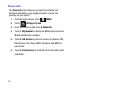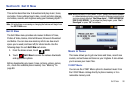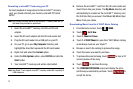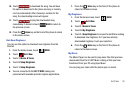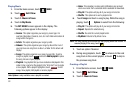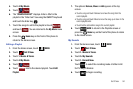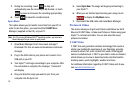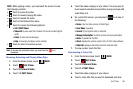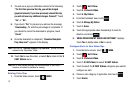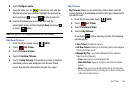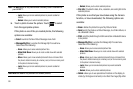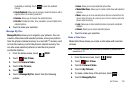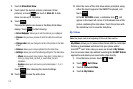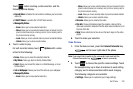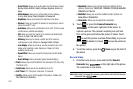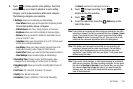97
7.
You will see a pop-up notification similar to the following:
“
The first time you view this clip, you will be charged
(payment amount). If you have previously viewed this clip,
you will not incur any additional charges. Proceed?
” Touch
“
Yes
” or “
No
”.
8. If you touch “
Yes
” to proceed, you will see the message
“
Downloading - %
” with the percentage of completion. If
you decide to cancel the download in-progress, touch
“
Cancel
”.
9. Once the download is completed, “
Download Complete.
Play video now?
” appears in the display.
Note:
If you see the “
Download Complete. Play video now
?” prompt, the video
is saved in the “My Videos” folder.
10. Touch
Yes
to view the video, or select
No
to return to the V
CAST Videos menu.
Note:
Not all video content available can be downloaded to your Glyde™
however, all content is available for viewing.
Deleting Video Clips
1. From the Home screen, touch
MENU
.
2. Touch Get It Now.
3. Touch 2. Picture & Video.
4. Touch 4. My Videos.
5. From the thumbnail view, touch .
6. Touch
3. Manage My Videos
.
7. Touch
1. Erase
.
8. Touch the appropriate video thumbnail(s) to mark for
deletion, and touch .
9. ‘
ERASE VIDEO FROM MY VIDEOS AND SETTINGS?
’ displays.
Touch Yes to delete video or
No
to cancel.
Configure Alerts for New Video Clips
1. From the Home screen, touch
MENU
.
2. Touch Get It Now.
3. Touch 2. Picture & Video.
4. Touch
1. V CAST Videos
to launch V CAST Videos.
5. Touch to select the V CAST Videos categories you want to
configure an alert.
6. Choose a sub category, if applicable, then touch .
7. Touch Alerts.
MENU
Options
DONE
MENU
Options