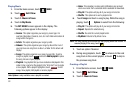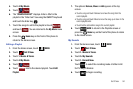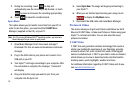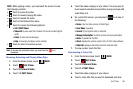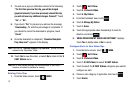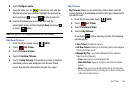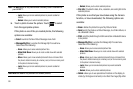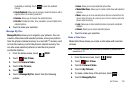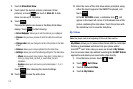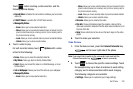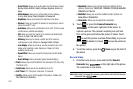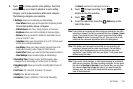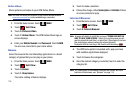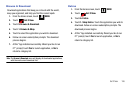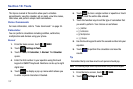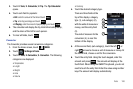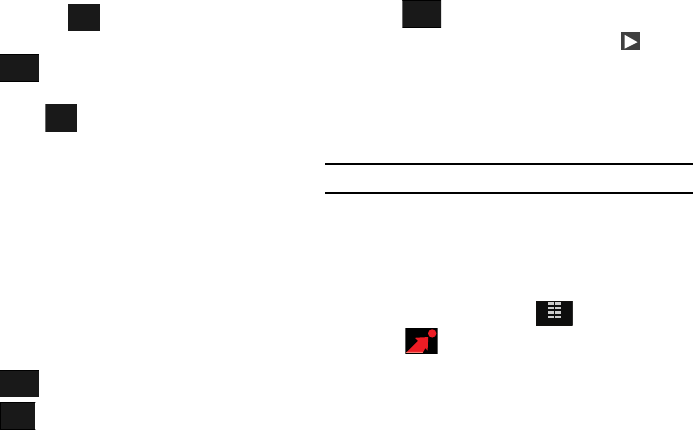
101
7.
Touch
2. Make Slide Show
.
8. Touch select the desired pictures (minimum of four
pictures), or touch and touch
1. Mark All
. A slide
show can use up to 18 photos.
9. Touch .
The selected photos are shown in the Make Slide Show
display. Touch for the following:
• Set as Wallpaper
: Allows you to set the video as your wallpaper.
•Preview
: lets you see a preview of what the slide show will look
like.
• Change order
: lets you change the order of the photos in the slide
show.
•Remove
: allows you to remove photos from the slide show.
• Settings
: allows you to set the following settings for the slide show:
–
Effects
: lets you select: None, Random, Page, Blind _Vertical, Block_In,
Circle_Up, Spray, Radio_Up, Multi_In, Jewel, Water_Out and
AlphaBlock.
–
Duration
: allows you to set how long each photo displays: 1, 2, or 3
seconds.
Touch after choosing the desired settings.
10. Touch to save the slide show.
11. Enter the name of the slide show where prompted, using
either the touch keypad or the QWERTY keyboard, and
touch .
In the
MY PICTURES
screen, a slideshow icon will
appear in the lower left corner of a thumbnail view of the
picture containing the slide show. Touch the picture with
the slideshow icon to view the slideshow.
My Videos
Note:
See player controls at beginning of Picture & Video section.
My Videos allows you to review videos taken with the camcorder
feature or downloaded and stored into your phone and/or
microSD
TM
card. Video clips you save are stored in My Videos.
You can access video clips without launching the V CAST Videos
application and delete your saved video clips directly.
1. From the Home screen, touch
MENU
.
2. Touch Get It Now.
3. Touch 2. Picture & Video.
4. Touch 4. My Videos.
Options
DONE
Options
DONE
SAVE
DONE
MENU