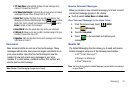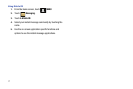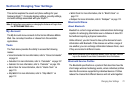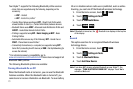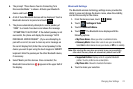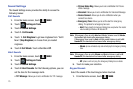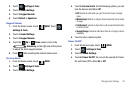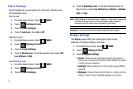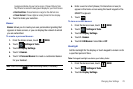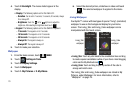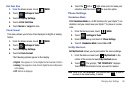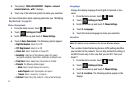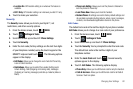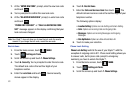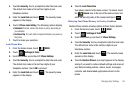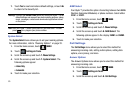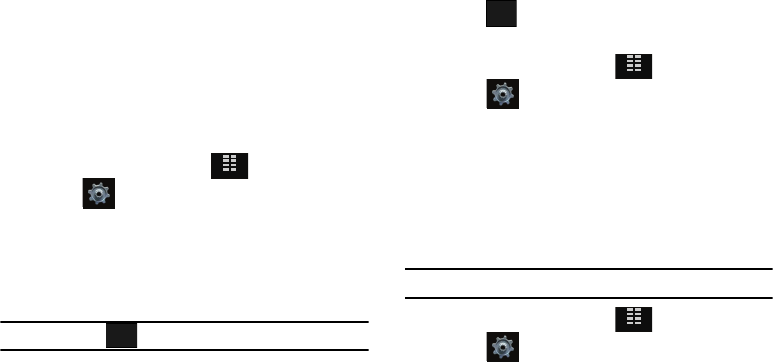
Changing Your Settings 78
background display for your Home screen. Choose Pictures from
My Pictures to use as the background display for your Front Screen.
• Dial Font Size
: Choose Normal or Large for the dial font size.
•Clock
Format
: Choose digital or analog format for time display.
4. Touch to make your selection.
Banner
Banner
allows you to create your own personalized greeting that
appears in Home screen, or you can display the network to which
you are subscribed.
To create a personal banner:
1. From the Home screen, touch
MENU
.
2. Touch Settings & Tools.
3. Touch 6. Display Settings.
4. Touch 1. Banner.
5. Touch 1. Personal Banner to create a customized banner
for your handset.
Note:
Touch and hold to erase an existing banner, if necessary.
6. Enter a word or short phrase (18 characters or less) to
appear in the home screen using the touch keypad or the
QWERTY keyboard.
7. Touch .
To turn on an ERI banner:
1. From the Home screen, touch
MENU
.
2. Touch Settings & Tools.
3. Touch 6. Display Settings.
4. Touch 1. Banner.
5. Touch 2. ERI Banner. Select On or Off.
Backlight
Set the backlight for the display or touch keypad to remain on for
a specified period of time.
Note:
Prolonged backlight use drains your battery faster.
1. From the Home screen, touch
MENU
.
2. Touch Settings & Tools.
3. Touch 6. Display Settings.
MENU
Clear
DONE
MENU
MENU