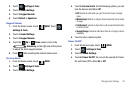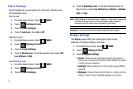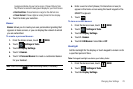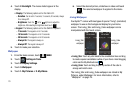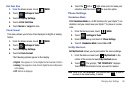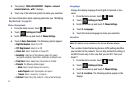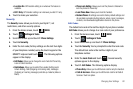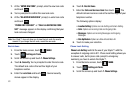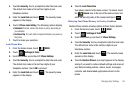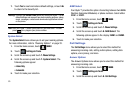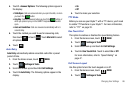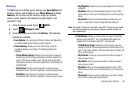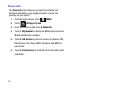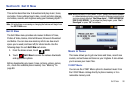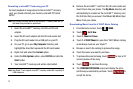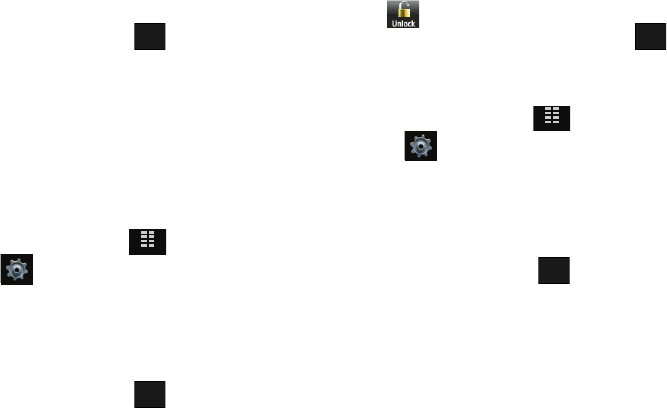
Changing Your Settings 84
4.
Touch 6. Security.
You’re prompted to enter the lock code.
The default lock code is the last four digits of your
telephone number.
5. Enter the
Lock Code
and touch . The security menu
appears in the display.
6. Touch
3. Phone Lock Setting
. The following options display:
• Unlocked
: If locked, unlocks the device or phone, depending on
your selection.
•On Power Up
: The Lock Code is required whenever you power up
the phone.
7. Touch to make your selection.
Lock Phone Now
1. From the Home screen, touch
MENU
.
2. Touch Settings & Tools.
3. Scroll the screen up and touch
7. Phone Settings
.
4. Touch 6. Security.
You’re prompted to enter the lock code.
The default lock code is the last four digits of your
telephone number. Touch
OK
to proceed.
5. Enter the
Lock Code
and touch . The security menu
appears in the display.
6. Touch
4. Lock Phone Now
.
Your phone returns to the Home screen. To unlock, touch
the
Unlock
icon at the top of the Home screen and
enter the security code at the prompt and touch .
Restoring Your Phone Memory to Factory Condition
Restore Phone returns all setup options to their factory default.
1. From the Home screen, touch
MENU
.
2. Touch Settings & Tools.
3. Scroll the screen up and touch
7. Phone Settings
.
4. Touch 6. Security.
You’re prompted to enter the lock code.
The default lock code is the last four digits of your
telephone number.
5. Enter the
Lock Code
and touch . The security menu
appears in the display.
6. Touch 5. Restore Phone. A prompt appears in the display
asking if you wish to restore default settings and erase all
user data including pictures, videos, music, messages,
contacts, and downloaded applications stored on the
phone.
DONE
MENU
DONE
DONE
MENU
DONE