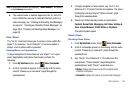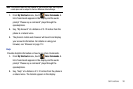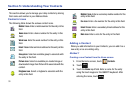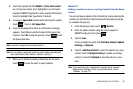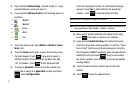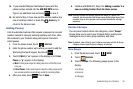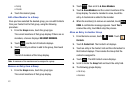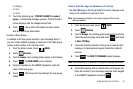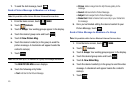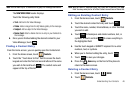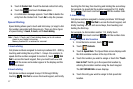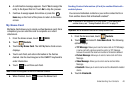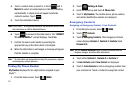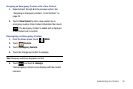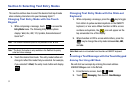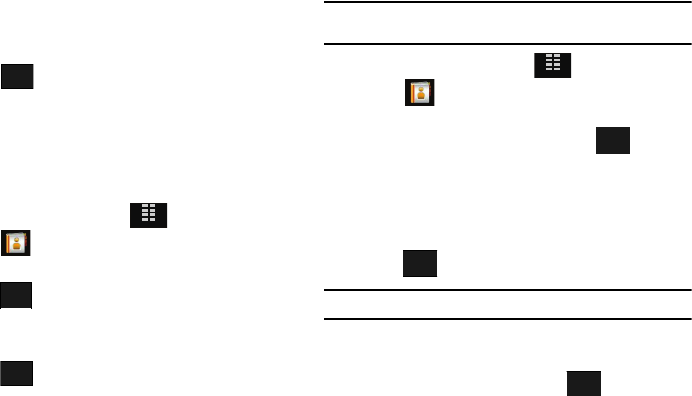
Understanding Your Contacts 44
•
Colleague
•
Family
•
Friends
7. Touch the desired group. “
CONTACT ADDED TO <name of
group>
” confirmation message appears. The Edit Contact
screen displays with the changed Group field.
8. Touch . The contact information has been saved
with the new Group information.
Create a New Group
In addition to the five groups already in your Samsung Glyde™,
you can create additional groups (a maximum of 25). New group
names must be within a 32-character limit.
1. From the Home screen, touch
MENU
.
2. Touch
Contacts
.
3. Touch
3. Groups
. Your existing groups appear in the display.
4. Touch . The
NEW GROUP
screen displays.
5. Using the touchpad or the QWERTY keyboard, enter the
name of the new group.
6. Touch . The Groups list now displays the new group
added.
Send a Text Message to Members of a Group
Use Send Message in the Group feature to send a message to as
many as 10 members of a group at once.
Note:
Text messaging availability varies when roaming off the Verizon
Wireless Network.
1. From the Home screen, touch
MENU
.
2. Touch
Contacts
.
3. Touch
3. Groups
. Your existing groups appear in the display.
Touch the desired group name and touch and touch
1. New
TXT Msg.
4. Touch the desired contact(s) in the group to send the text
message. A checkmark will appear beside the contact’s
name(s).
5. Touch . The
NEW TXT MESSAGE
header displays.
Note:
You can mark up to 10 members of a group for message distribution.
6. Touch the message field to activate the touch keypad and
enter the content of your message using the touch keypad
or the QWERTY keyboard and touch .
SAVE
MENU
NEW
SAVE
MENU
Options
DONE
DONE