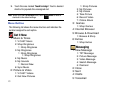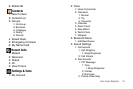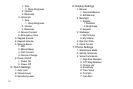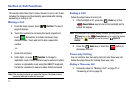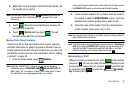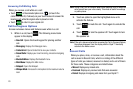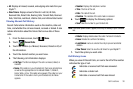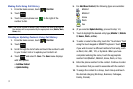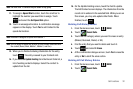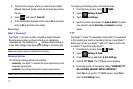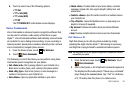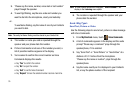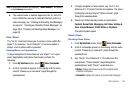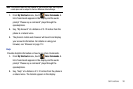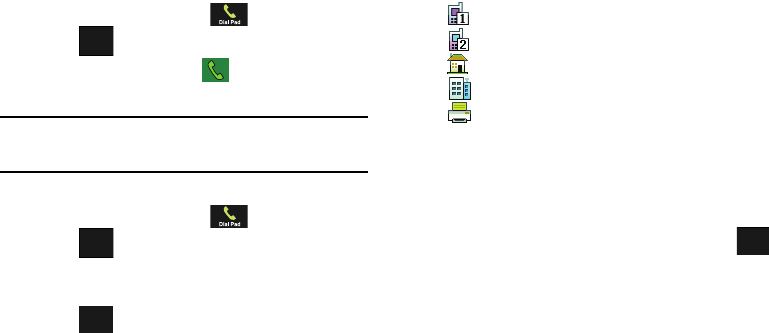
31
Making Calls Using Call History
1. From the Home screen, touch
Dial Pad
.
2. Touch .
3. Touch the green phone icon to the right of the
number to dial.
Note:
If the phone number is saved in your Contacts, the icon to the right of
the number will be represented by the appropriate icon (
Mobile
,
Work
,
Home
, etc.)
Creating or Updating Contacts Using Call History
1. From the Home screen, touch
Dial Pad
.
2. Touch .
3. Scroll through the list of calls and touch the number to add
to your Contact List or to update your Contact List.
4. Touch and select
1.
Save
. The
Save
menu displays
with two options:
• Add New Contact
• Update Existing
5. For Add New Contact, the following types are available:
6. (If you selected
Update Existing
, proceed to step 14.)
7. Touch to highlight the desired entry type (Mobile 1, Mobile
2, Home, Work, or Fax).
8. To enter a name for the entry, touch the “Touch Here” field
using the touch keypad or QWERTY keyboard. Touch
if you wish to select a different method of text entry, such
as Word, Abc, ABC, 123, or Symbols. When you have
completed entering the name, touch the appropriate
number field (Mobile1, Mobile2, Home, Work, or Fax).
9. Enter the phone number for the contact. Continue to enter
the numbers that you want to associate with the contact.
10. To assign the contact to a Group, touch Group and touch
the desired category (No Group, Business, Colleague,
Family, Friends).
Recent
Recent
Options
Mobile 1
Mobile 2
Home
Work
Fax
Abc