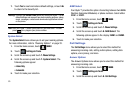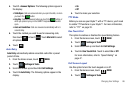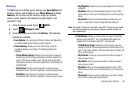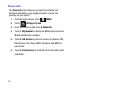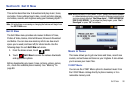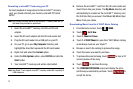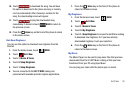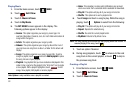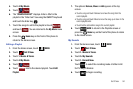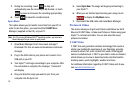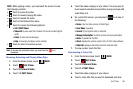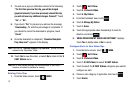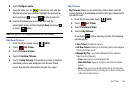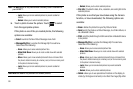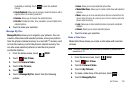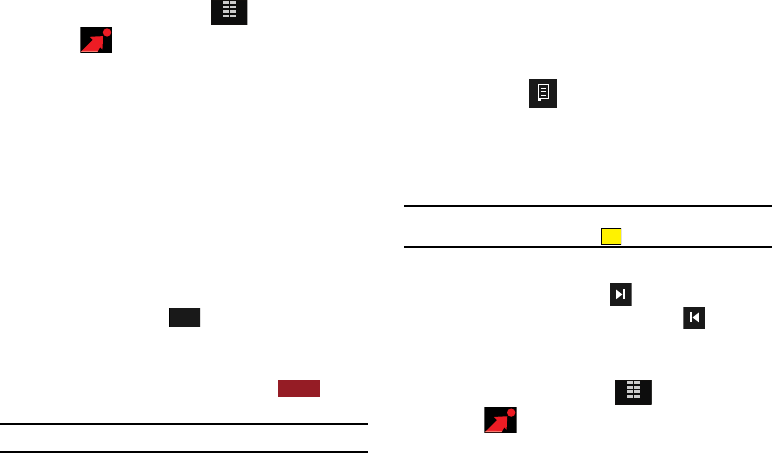
93
Playing Music
1. From the Home screen, touch
MENU
.
2. Touch Get It Now.
3. Touch 1. Music & Tones.
4. Touch 4. My Music.
5. The MY MUSIC screen appears in the display. The
following options appear in the display:
•Genres
: This option organizes your songs by music type. For
example: Alternative, Classical, Jazz, etc. Each folder will contain all
songs within that genre.
•Artists
: This option organizes your songs by artist.
• Albums
: This option organizes your songs by album title. Even if
you only have one song from an album, a folder for the album will
display.
• Songs
: This option organizes your songs by song title. To add a
song to a playlist, touch
and touch
Add to playlist
to place
the song into one of your playlists.
• Playlists
: Any playlists that you have created are displayed in this
option. Enter a name for the playlist in the “Enter text” box to create
a new playlist. With a playlist highlighted, touch
to Add
songs, View playlist, Edit playlist or rename playlist.
Note: Options
is only available once a playlist is created.
• Inbox
: This repository is where alert notifications are received
when new music from a selected artist is available for download.
•Play
All
: This option will play all of your songs in list order.
• Shuffle
: This option will re-sort a playlist order.
6. Touch
Songs
and touch a song to play. While the song is
playing, touch
Options
to select from the following:
•Play
All
: This option will play all of your songs in list order.
• Repeat
: Repeats the selected song.
• Shuffle
: Re-sorts the current playlist order.
• My Music
: Returns to My Music menu.
Note:
The song playing will automatically stop playing when this is done. To
resume playing of the song, touch .
7. Touch an option if desired.
8. During song playback, touch to advance to the next
song track in the current playlist, or touch to skip to
the previous song track.
Creating a Playlist
1. From the Home screen, touch
MENU
.
2. Touch Get It Now.
3. Touch 1. Music & Tones.
MENU
Options
OPTIONS
X
MENU