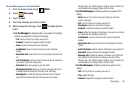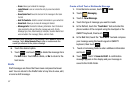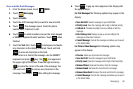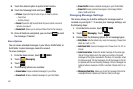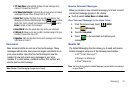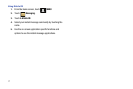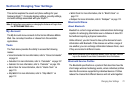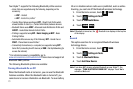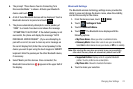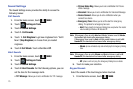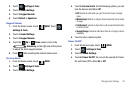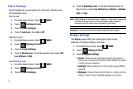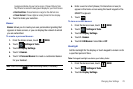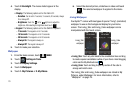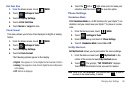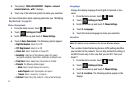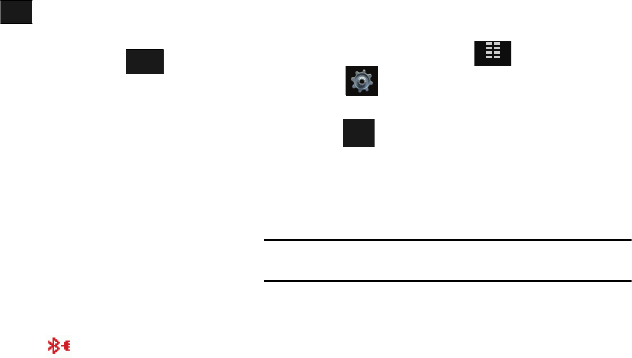
Changing Your Settings 74
5.
The prompt: “Place Device You Are Connecting To In
Discoverable Mode.” is shown. Activate your Bluetooth
device and touch .
6. A list of found Bluetooth devices will be displayed. Touch a
Bluetooth device to be paired and touch .
7. The phone automatically attempts to send a passkey of
"0000" to a hands-free device and shows the message
"ATTEMPTING TO AUTO PAIR". If the default passkey is not
successful, the phone will display the message "AUTO
PAIR FAILED. ENTER PASSKEY". (If you are attempting to
pair with a car kit, be sure to clear any error message on
the car kit display first.) Enter the correct passkey for the
device you want to pair using the touch keypad or QWERTY
keyboard. Enter the passkey on the other Bluetooth device,
if necessary.
8. Select Yes to pair the devices. Once connected, the
Bluetooth Connected icon appears in the upper half of
the display.
Bluetooth Settings
The Bluetooth wireless technology settings menu provides the
ability to view and change the device name, show the visibility,
and set the security for the device.
1. From the Home screen, touch
MENU
.
2. Touch Settings & Tools.
3. Touch 3. Bluetooth Menu.
4. Touch
. The Bluetooth menu displays with the
following options:
•My Phone Name
: Allows you enter a customized name.
• Discovery Mode
: Allows other users to see your accessibility.
Select
On
for other devices to see your device, or
Off
for no visibility.
Note:
After selecting
On
, users have one minute to see your accessibility,
after which Discovery Mode will automatically default back to
Off
.
• Supported Profiles
: Displays a list of supported Bluetooth
profiles. Touch a profile to view a description.
•My Phone Info
: Shows the handset information.
5. Touch to make your selection.
OK
PAIR
MENU
Options