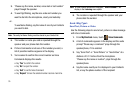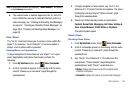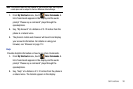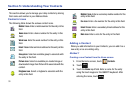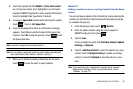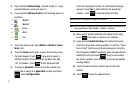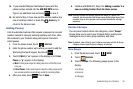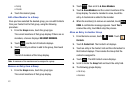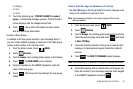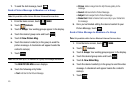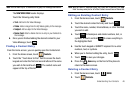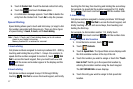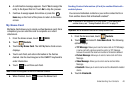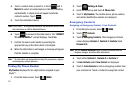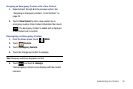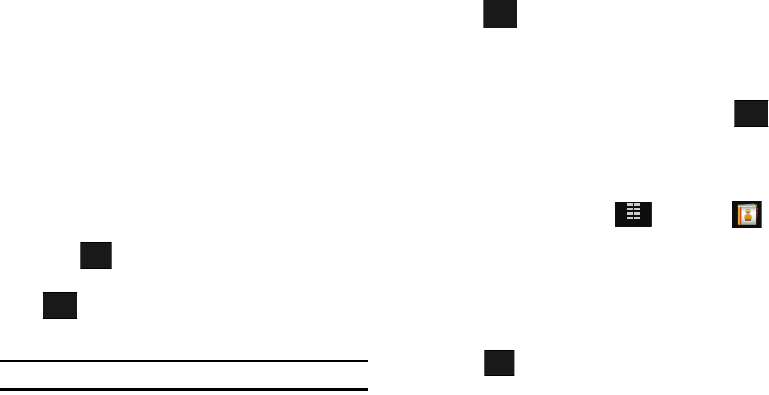
43
•
Family
•
Friends
4. Touch the desired group.
Add a New Member to a Group
Once you have selected the desired group, you can add Contacts
from your Contact List to that group, using the following
procedure:
1. From the
Groups
menu, touch the group type.
The current members of that group display. If there are no
members, a banner displays:
NO GROUP MEMBERS
.
2. Touch , and the list of Contacts displays.
3. Touch the entry or entries to add to the group, then touch
.
The list of members of the Group display.
Note:
A maximum of ten members can be assigned to a group.
Remove an Entry from a Group
1. From the
Groups
menu, touch the group type.
The current members of that group display.
2. Touch , then scroll to
6. Erase Members
.
3. Touch
6. Erase Members
and the current members of the
Group display. To select a member to erase, touch the
entry. A checkmark is added to the member.
4. When the member(s) to remove are selected, touch
DONE
. A confirmation message appears. Touch Yes to
remove the entry; touch
No
to stop the process.
Move an Entry to Another Group
1. From the Home screen, touch
MENU
. Touch
Contacts
.
2. Touch
2. Contact List
. The Contact List displays.
3. Touch an entry in the Contact List and the information for
that Contact displays. This includes the Group that the
contact is assigned to.
4. Touch . The Edit Contact screen displays.
5. Scroll to locate the
Group
field and touch the entry field.
6. The following groups display:
•
No Group
•
Business
ADD
DONE
Options
DONE
MENU
EDIT