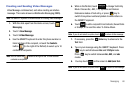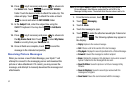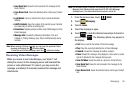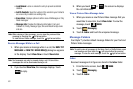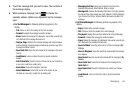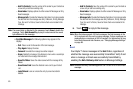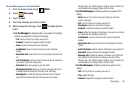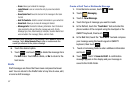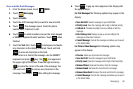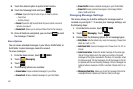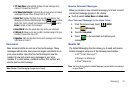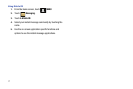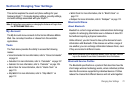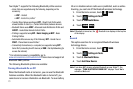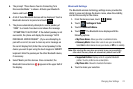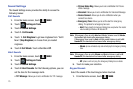Messaging 68
View and Edit Draft Messages
1. From the Home screen, touch
MENU
.
2. Touch
Messaging
.
3. Touch 4. Drafts.
4. Touch the draft message that you want to view and edit.
5. Touch . The message opens. Touch the phone
number field, if desired, to edit.
6. Touch to delete numbers and use the touch keypad
or QWERTY keyboard to enter numbers. Touch when
finished.
7. Touch the Text field. Touch
to backspace and delete
any characters in the display, if desired. Touch and hold
to erase all characters in the field.
If the cursor is in front of the message, use the QWERTY
keyboard and press key. The icon appears in
the upper right of the screen. Press the right arrow key
to place the cursor at the end of the message. You
can now touch to remove any characters in the
message. Touch touch after editing the message.
8. Touch . A pop-up menu appears in the display with
the options listed.
For Text Messages
the following options may appear in the
display:
•
Save As Draft
: Save the message to your Draft folder.
•
Priority Level
: Save the message with a High or Normal priority.
• Callback #
: Provides the ability to send a callback # with the
message.
•
Enh. Delivery Ack
: Displays a pop-up screen notifying the
message sent has been received.
•
Cancel Message
: Cancels the message and allows you to save it
in the Drafts folder.
For Picture-Video Messages
the following options may
appear in the display:
•Preview
: Allows you to preview the message.
• Save As Draft
: Save the message to your Draft folder.
• Priority Level
: Save the message with a High or Normal priority.
• Remove Picture
: Removes the picture from the message.
• Remove Sound
: Removes the sound from the message.
• Remove Name Card
: Removes the name card from the message.
• Cancel Message
: Cancels the message and allows you to save it
in the Drafts folder.
MENU
EDIT
Clear
DONE
Clear
Clear
Clear
DONE
Options