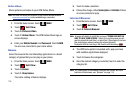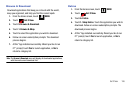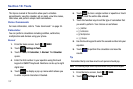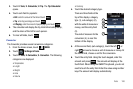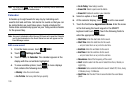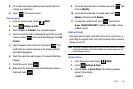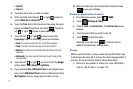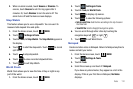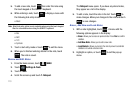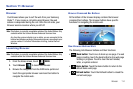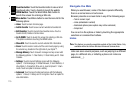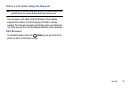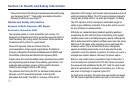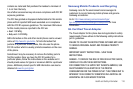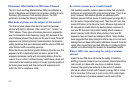113
5.
To add a new note, touch then enter the note using
the touch keypad or the QWERTY keyboard.
6. While entering a note, touch to display a menu with
the following text entry modes:
•
Word
Note:
Word text entry option is only available when using the touch keypad.
Word is not available when using the QWERTY keyboard.
•
Abc
•
ABC
•
123
•
Symbols
7. Touch a text entry mode or touch to exit the menu.
8. When you’re finished entering details for the note, touch
. The note is saved.
Review and Edit Notes
1. From the Home screen, touch
MENU
.
2. Touch Settings & Tools.
3. Touch
2. Tools
.
4. Scroll the screen up and touch 7. Notepad.
The Notepad menu opens. If you have any stored notes,
they appear as a list in the display.
5. To edit a note, touch the note in the list. Touch to
make changes. Make your changes to the note and touch
to save changes.
Erase , Add New and Lock Notes
1. With a note highlighted, touch . A menu with the
following options appears in the display:
•Erase
: Allows you to erase an opened note. Press
Yes
to confirm
deletion.
•Add New Note
: Allows you to add a new note.
•Lock/Unlock
:
Allows you to lock the note to prevent accidental
deletion or to unlock a locked note.
2. Highlight an option, or touch to exit the pop-up
menu.
ADD
Abc
Back
DONE
MENU
EDIT
DONE
Options
Back