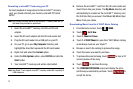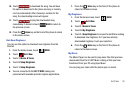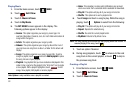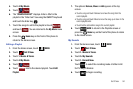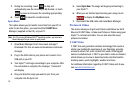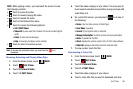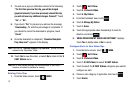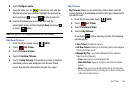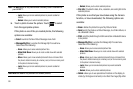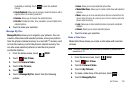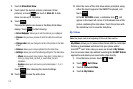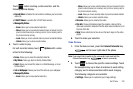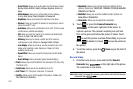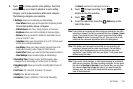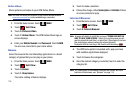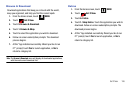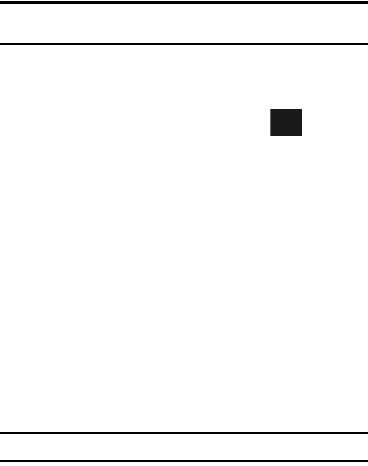
99
Note:
The
Move
option is only visible when a memory card is inserted into
your GLYDE™.
–
Lock
: Allows you to lock selected pictures to prevent accidental
deletion.
–
Unlock
: Allows you to unlock selected pictures.
5. Touch a photo to view the picture. Touch to select
from the appropriate options.
If the photo is one of the pre-loaded photos, the following
options are available:
•Send
: Launches the New Picture Message menu field.
• Manage My Pics
: Launches the Manage My Pics submenu.
Select one of the following:
–
Erase
: Allows you to erase selected picture files.
–
Make Slide Show
: Allows you to create a slide show with selected
pictures.
–
Move
: Allows you to move selected pictures that are not locked from
the phone’s internal memory to a memory card, or from a memory card
to the phone’s internal memory.
–
Lock
: Allows you to lock selected pictures to prevent accidental
deletion.
Note: Move
and
Lock
is only available for allowed pictures.
–
Unlock
; Allows you to unlock selected pictures.
• File Info
: Provides the date, time, resolution, size and rights to the
selected picture.
If the photo is one that you have taken using the Camera
function, or have downloaded, the following options are
available:
•Erase
: deletes the photo from your My Pictures folder.
•Send
: sends the photo as a Picture Message, to a Online Album, or
via a Bluetooth device.
•Print
: send the photo through a USB connection or Bluetooth device
to be printed.
• Manage My Pics
: Launches the Manage My Pics submenu.
Select one of the following:
–
Erase
: Allows you to erase selected picture files.
–
Make Slide Show
: Allows you to create a slide show with selected
pictures.
–
Move
: Allows you to move selected pictures that are not locked from
the phone’s internal memory to a memory card, or from a memory card
to the phone’s internal memory.
–
Lock
: Allows you to lock selected pictures to prevent accidental
deletion.
–
Unlock
; Allows you to unlock selected pictures.
•Rotate
: allows you to use special touch buttons on the display to
rotate (by 90 degree increments) or to reflect the image (flip) either
Options