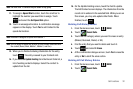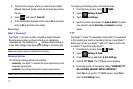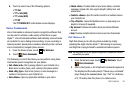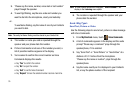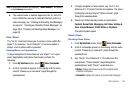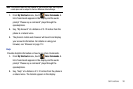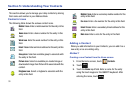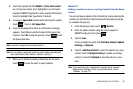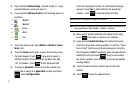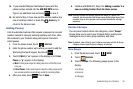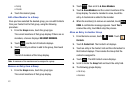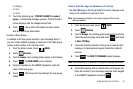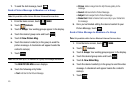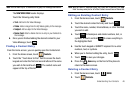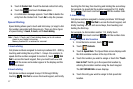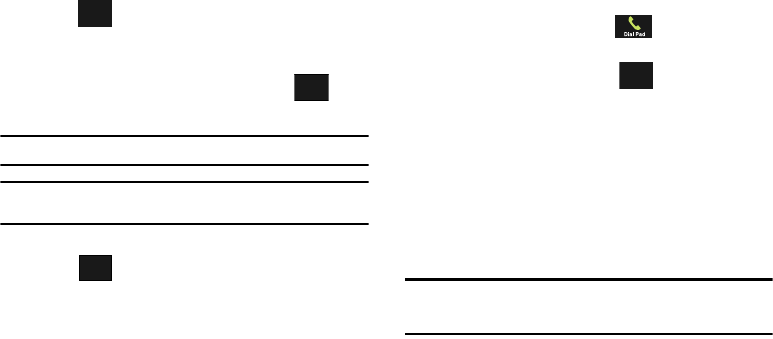
Understanding Your Contacts 40
4.
Touch the appropriate field (
Mobile 1
,
Home
,
Work
,
Email 1
,
etc.) to input a number. Once highlighted, use the touch
keypad or QWERTY keyboard to enter required informatio
n.
Scroll to highlight other type fields, if desired.
5. To assign a Speed Dial location after entering the number,
touch . Touch 1. Set Speed Dial.
6. Touch an unassigned location. A confirmation message
appears. Touch Yes to add the Contact to the speed dial
location. Touch
No
to stop the process. Touch to exit
the Speed Dial field.
Note:
Voicemail is assigned to Speed Dial location 1.
Note:
You can assign a speed dial location to each number associated with
the contact (Home, Work, Mobile 1, Mobile 2, and Fax.).
7. When you’re finished entering information for the entry,
touch to save the entry to your Contacts.
Method 2
Adding a number to a new or existing Contact from the Home
screen
You can add new numbers to the Contacts by simply entering the
number into the Dial Pad, then following the necessary prompts
to complete the process.
1. From the Home screen, touch
Dial Pad
.
2. Enter the phone number using the touch keypad or
QWERTY keyboard, then touch .
3. Touch
1. Save
.
You’re prompted to select from Add New Contact, Update
Existing, or Notepad.
4. Touch
1.
Add New Contact to enter the number as a new
contact, touch
2.
Update Existing to update an existing
contact, or touch
3.
Notepad to save the entry to a new
note.
Note:
If you saved the entry in Notepad, the number can be viewed in
Notepad under Settings & Tools. For more information, refer to
“Notepad” on page 112.
Options
DONE
SAVE
Options