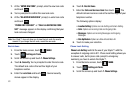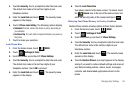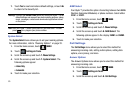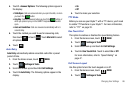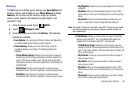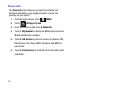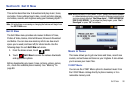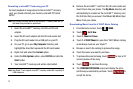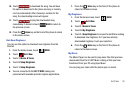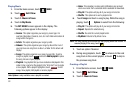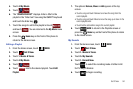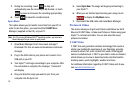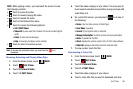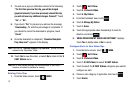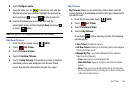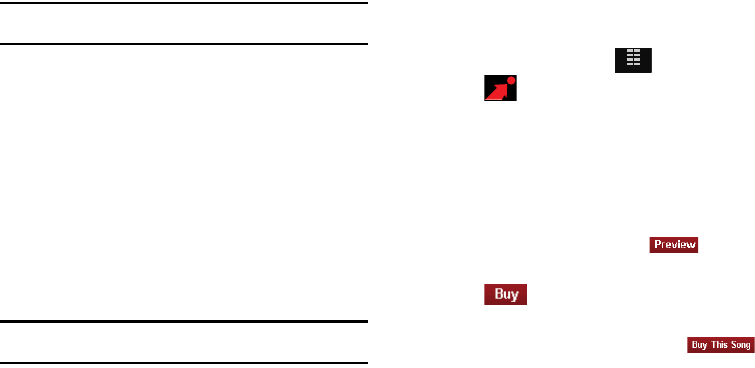
91
Formatting a microSD™ Card using your PC
For best playback of songs stored to the microSD™ memory
card, you should reformat your memory card with PC format
FAT32.
Note:
Any content currently stored on the microSD™ memory card will be
lost when this procedure is performed.
1. Insert the microSD™ memory card into an SD card
adapter.
2. Insert the SD card adapter into the SD card reader slot.
3. Plug the SD card reader into a USB port on your PC.
4. On your PC, go to your My Computer directory and
highlight the drive that represents the SD card reader.
5. Right click and select the Format option.
6. Under the File System option, select FAT32 and click the
Start button.
7. Your microSD™ memory card will be reformatted.
Note:
Your Glyde™ can support microSD™ memory cards with a capacity of
8 GB maximum.
8. Remove the microSD™ card from the SD card reader and
insert it back into your phone. The My Music directory will
automatically be created on the microSD™ memory card
the first time that you access V Cast Music/My Music/Sync
Music from your phone.
Downloading Music from the V CAST Music Catalog
1. From the Home screen, touch
MENU
.
2. Touch
Get it Now
.
3. Touch 1. Music & Tones.
4. Touch 1. V CAST Music to open the V CAST Music catalog
in landscape mode on your Glyde™.
5. Browse or search the catalog to preview the songs.
6. Touch the music you want to purchase.
7. To preview the selected song, touch to hear a 20
second preview of the song.
8. Touch to purchase the song.
9. The CONFIRM PURCHASE screen will display the price
and items you selected to purchase. Touch to
accept the terms.
MENU