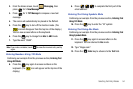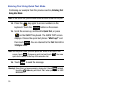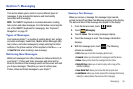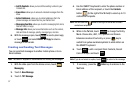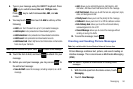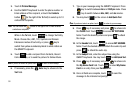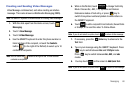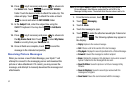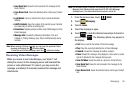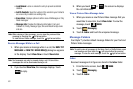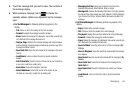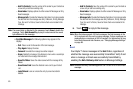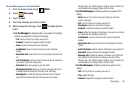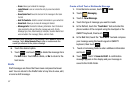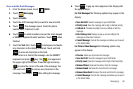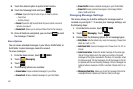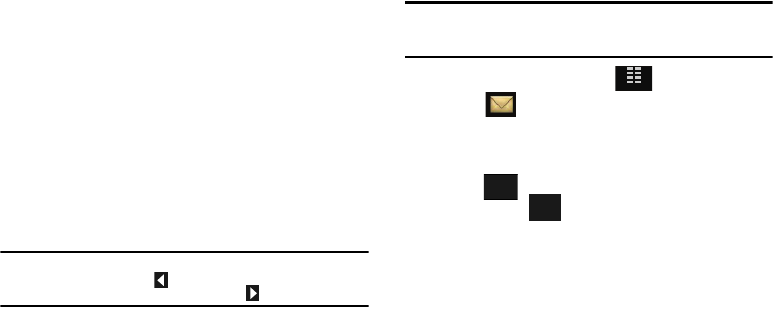
Messaging 62
•Save Quick Text
: Saves the text received in the message to the
Quick Text list.
•Save Name Card
: Saves the attached name card to your Contact
List.
•Lock/Unlock
: Locks or unlocks the entry to prevent accidental
deletion.
• Add To Contacts
: Save the number of the sender to your Contacts
as a new entry or add to an existing entry.
• Erase Inbox
: Displays options to either erase All Messages or Only
Read messages.
• Message Info
: Provides the following information: From and
Callback #, Priority, Message Type, Size and Attachment(s) name
and size.
Note:
When viewing a Picture message, you can view the previous Picture
message by touching the
left arrow button.
To view the next Picture message, touch the right arrow button.
Receiving Video Messages
When you receive a new Video Message, your Glyde™ will
attempt to connect to the messaging server and download the
picture or video attachment. If it cannot, you may access the
message, and attempt to manually download the message and
attachments.
Note:
For the option Reject to appear in the display when you receive a Video
Message, Auto Receive mode must be set to Off in the Message
Settings menu. The default Auto Receive value is set to On.
1. From the Home screen, touch
MENU
.
2. Touch
Messaging
.
3. Touch
2. Inbox
.
4. Touch the message to open.
5. Touch to mute the attached sound byte if desired or
you can touch . The following options may appear in
the display:
•Call
: Places a call to the sender of the text message.
•Play
: Plays the sound byte attached to a Picture Message.
•Forward
: Forward the message to another recipient.
•Erase
: Deletes the message. Only displays in menu when a sound
byte isn’t attached to the message that was sent.
•Save Pic/Video
: Saves the video as a picture in to My Pictures.
•Save Quick Text
: Saves the text received in the message to the
Quick Text list.
•Save Name Card
: Saves the attached name card to your Contact
List.
MENU
Mute
Options