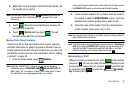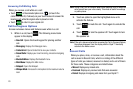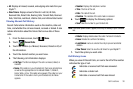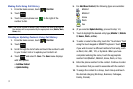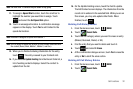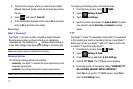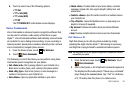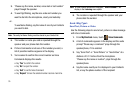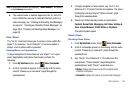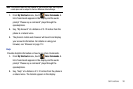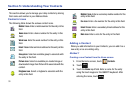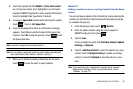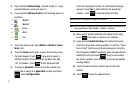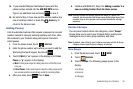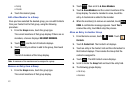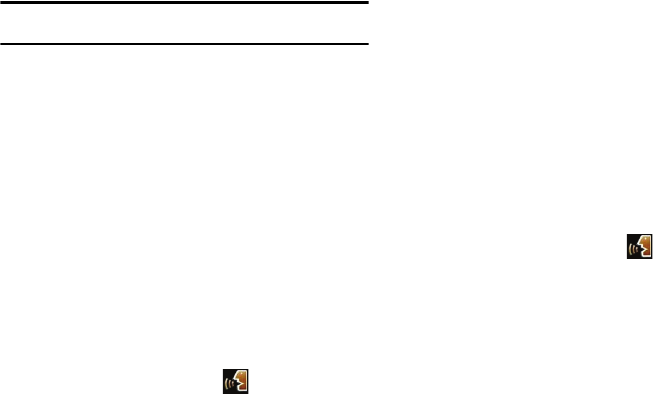
Call Functions 36
Note:
In case various numbers are displayed, “Which Number?” will display
in the Listening menu option.
5. The contact name or number appears in the To: field. For
more information on how to complete the text, picture or
video message, see “Creating and Sending Text Messages
on page 57, "Creating and Sending Picture Messages" on
page 58 or "Creating and Sending Video Messages" on
page 60.
Goto <Menu>
The “Go To” command allows you to access a menu within the
Glyde™ (for example, “Go to Contacts”). If no menu option is
stated, a list of options will be provided.
Opening Menus and Applications
To begin navigation of menu items on your Glyde™ or to open
select applications using Voice Commands, perform the
following:
1. From
My Shortcuts
menu, touch
Voice Commands
.
2. A list of commands appears in the display and the audio
prompt “Please say a command” plays through the
speakerphone.
3. To begin navigation of menu items, say “Go To” at a
distance of 3-12 inches from the microphone. The menu
list displays and a prompt of “Please choose” plays
through the speakerphone.
4. Select one of the following menus or applications:
Contacts
,
Recent Calls
,
Messaging
,
Get It Now
,
Settings &
Tools
,
Internet Browser
,
V CAST Videos
or
My Music
.
The option spoken opens.
Check <Item>
Checking Phone Status
1. From
My Shortcuts
menu, touch
Voice Commands
.
2. A list of commands appears in the display and the audio
prompt "Please say a command" plays through the
speakerphone.
3. Say “Check” at a distance of 3-12 inches from the
microphone. “Please choose” plays through the
speakerphone. Valid “Check” commands are:
• Status
: Displays and announces all of the available status
indicators in sequence.
• Voicemail
: Displays the number of new voicemail messages.