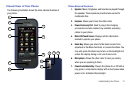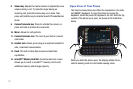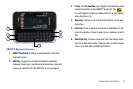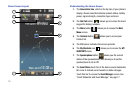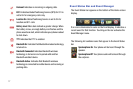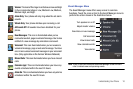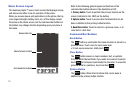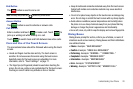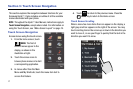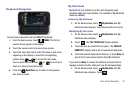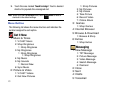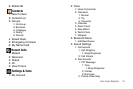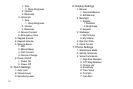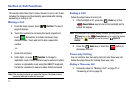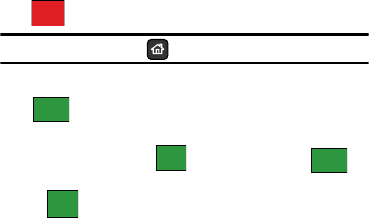
Understanding Your Phone 20
End Button
The button is used to end a call.
Note:
You may also press the Home key to end a call.
Answer Button
The button is used to activate or answer calls.
Call Button
Enter a number and touch to make a call. Touch to
pick up a waiting call while already on a call.
Touch
to switch back and forth between two active calls.
Care and Use of the Touch Screen
The precautions below should be followed when using the touch
screen.
•
Hands and fingers must be clean and dry. The touch screen is
sensitive. Do not use excess force when using the touch screen.
Sensitivity levels for the touch screen are adjustable. For more
information, refer to
“Touch Settings”
on page 77.
•
The finger tips (not fingernails) should be used when touching the
screen. Do not use a stylus or any pointed object for the touch screen.
Touching an icon off-center may activate an icon or function.
•
Keep all metals and conductive materials away from the touch screen.
Contact with metals and conductive materials may cause electrical
interference.
•
Do not sit or place heavy objects on the touch screen as damage may
occur. Do not drag or scratch the touch screen with any sharp objects.
•
Avoid extreme conditions (excess temperatures and humidity) when
the phone is in use. Keep chemicals away from your phone that may
damage or change the phone’s appearance and functionality.
•
Use a soft, clean, dry cloth to wipe the display and remove fingerprints.
Dialog Boxes
Dialog boxes prompt for action, inform you of status, or warn of
situations such as low memory. Dialog boxes and their definitions
are outlined below.
•
Choice
-Example: “SAVE MESSAGE?”
•
Confirm
-Example: “ERASE ALL MESSAGES?”
•
Performing
-Example: “SENDING...” “CONNECTING...”
•
Completed
-Example: “MESSAGE SENT”
•
Information
-Example: “NEW MESSAGE”
•
Error
-Example: “SYSTEM ERROR!”
•
Warning
-Example: “BATTERY LOW,” “MEMORY FULL!”
END
ANSWER
CALL
ANSWER
SWITCH