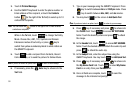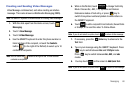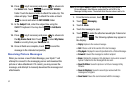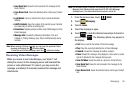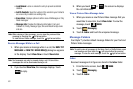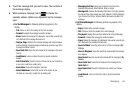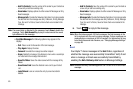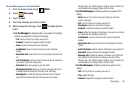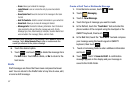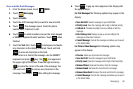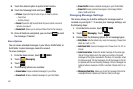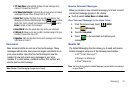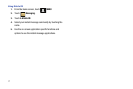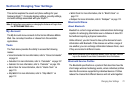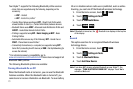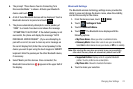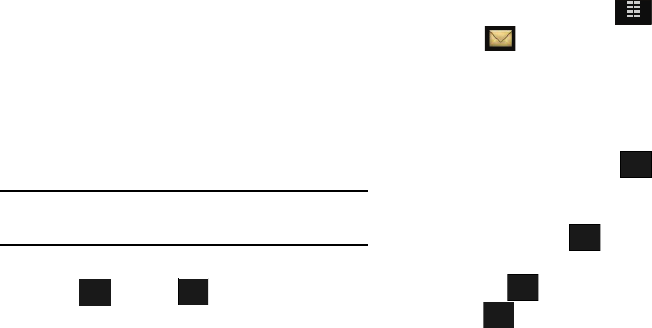
67
–
Erase
: Allows you to delete the message.
–
Lock/Unlock
: Locks or unlocks the entry to prevent accidental
deletion.
–
Save Quick Text
: Saves the text sent in the message to the Quick
Text list.
–
Add To Contacts
: Adds the sender’s information to your contact list.
–
Erase Sent
: Allows you to erase all messages if desired.
–
Message Info
: Provides the following information: Send To Number
(also provides the date and time the message was sent), Priority,
Message Type, Size, Attachment(s) (if a Graphic, Sound or Name Card
were included in the message), Status, and Error Code.
Note:
If no sound byte is attached to the message, touch Erase to delete the
message. Touch
Mute/Unmute/Play to play or mute/unmute the
sound byte attached to the picture message.
6. Touch the desired option.
7. Touch , and touch to delete the message from
the
Sent
folder. Touch Yes to delete, or No to return to the
Sent menu.
Drafts
Draft messages are those that have been composed but never
sent. You can return to the Drafts folder at any time to view, edit,
or send a draft message.
Create a Draft Text or Multimedia Message
1. From the Home screen, touch
MENU
.
2. Touch
Messaging
.
3. Touch 1. New Message.
4. Touch the type of message you want to create.
5. In the
To
field, touch the “
Touch Here
” text and enter the
phone number of the recipient using the touchpad or the
QWERTY keyboard, then touch .
6. In the
Text
field, touch the “
Touch Here
” text and compose
your message using the touch keypad or QWERTY
keyboard, then touch .
7. Touch all remaining fields to enter additional information
and touch .
8. Touch . Touch 1. Save As Draft. A confirmation
message appears in the display and your message is
saved to the Drafts folder.
Options
Erase
Erase
MENU
DONE
DONE
DONE
Options