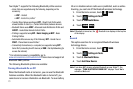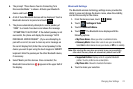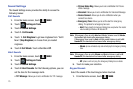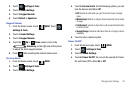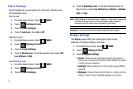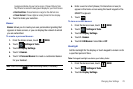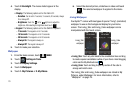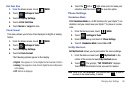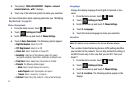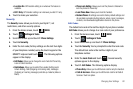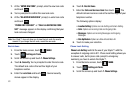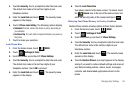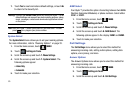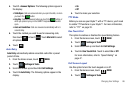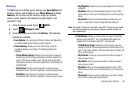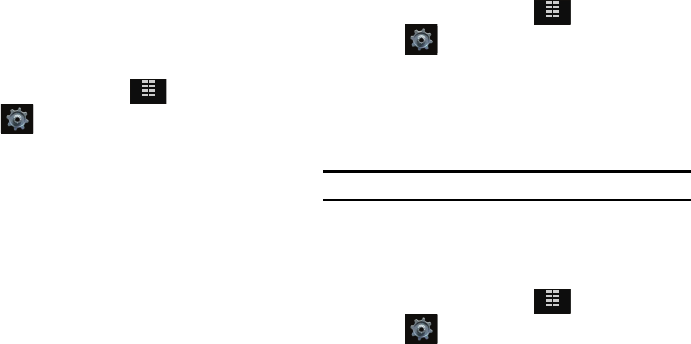
81
3.
The prompt; “
REPLACE SHORTCUT
-
Replace
<
name of
selected shortcut
>
with:
” displays.
4. Touch any of the shortcut options to make your selection.
For more information about replacing shortcuts; see “Modifying
My Shortcuts” on page 22.
Voice Commands
1. From the Home screen, touch
MENU
.
2. Touch Settings & Tools.
3. Scroll the screen up and touch
7. Phone Settings
.
4. Touch
3. Voice Commands
. The following options appear:
• Digit Dial Readout
: Select On or Off.
•TXT Msg Readout
: Select On or Off.
• Choice List
: Select: Automatic or Always Off.
• Sensitivity
: Select one of the following options for speech
recognition sensitivity: Reject More, Automatic and Reject Less.
• Train Voice
: Select: Adapt Voice, Reset Voice or Tutorial.
•Prompts
: The following options appear:
–
Mode
: Select: Prompts, Readout or Tones Only.
–
Audio Playback
: Select: Speakerphone or Earpiece.
–
Timeout
: Select: 5 seconds or 10 seconds.
•Call Alert
: Select: Ring Only, Caller ID + Ring or Name Repeat.
Language
Change the display language from English to Spanish or vice
versa.
1. From the Home screen, touch
MENU
.
2. Touch Settings & Tools.
3. Scroll the screen up and touch
7. Phone Settings
.
4. Touch 4. Language.
5. Touch the desired language to make your selection.
Location
Note:
This feature is only available on the Verizon Wireless network.
The Location Global Positioning Service (GPS) setting identifies
your location to the network. You can fully enable this setting or
set GPS to work only in the case that you dial 911 from your
Glyde™.
1. From the Home screen, touch
MENU
.
2. Touch Settings & Tools.
3. Scroll the screen up and touch
7. Phone Settings
.
4. Touch 5. Location. The following options appear in the
display:
MENU
MENU
MENU