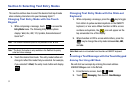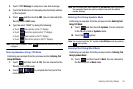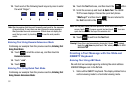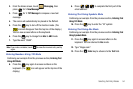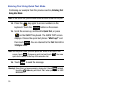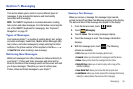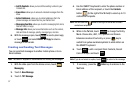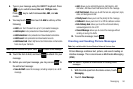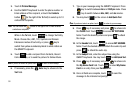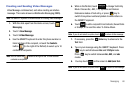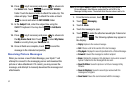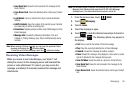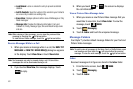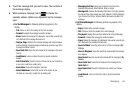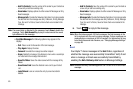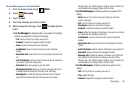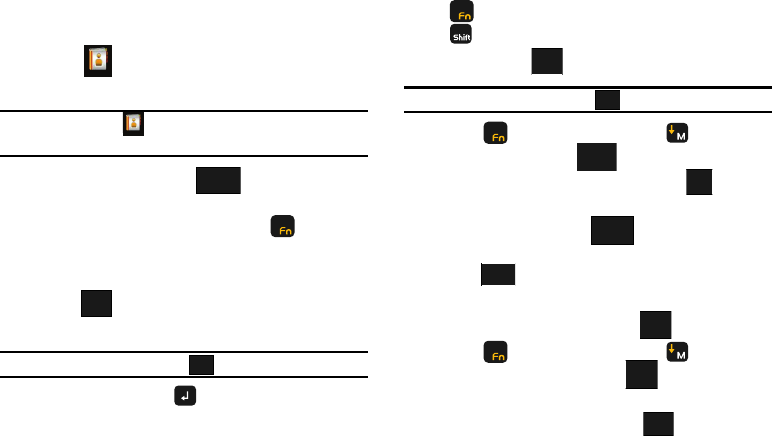
59
3.
Touch
2. Picture
Message.
4. Use the QWERTY keyboard to enter the phone number or
Email address of the recipient, or touch the
Contacts
button (to the right of the
To
field) to select up to 10
contacts as recipients.
Note:
You can touch the button to the right of the To field to select
contacts as recipients.
While in the
To
field, touch to change Text Entry
Mode. Choose Abc, ABC, 123, Symbols and Domain
Extensions modes of text entry, or press key to
switch from yellow numbers/symbols to white letters on
the QWERTY keyboard.
5. Touch to add a recipient From Contacts, Recent
Calls or Groups, or to send the picture To Online Album.
Note: If you do not select an option, touch to return to the message.
6. If necessary, press the
Enter
key to advance to the
Text
field.
7. Type in your message using the QWERTY keyboard. Press
key to switch between
Abc
and
123/Sym
mode. Press
key to switch between
Abc
,
ABC
, and
abc
modes.
8. You may touch on the screen to
Add Quick Text
.
Note: If you do not select an option, touch to return to your message.
9. Press key if necessary and press to advance to
the
Picture
field. Touch to access MY PICTURES
folder. Touch the desired picture and press to attach
the image.
10. In the
Sounds
field, touch to access MY SOUNDS
folder. Touch the desired sound to attach the audio clip and
press to attach the audio clip.
11. In the
Subject
field, enter the subject line using the
QWERTY keyboard. You may touch to
Add Quick Text
.
12. Press key if necessary and press to advance to
the My Name Card field. Touch to select My Name
Card or an entry from your Contacts list.
13. Once all fields are complete, touch to send the
message to the intended recipient(s).
Contacts
Contacts
Contacts
Contacts
123/Sym
Add
Back
Options
Back
My Pics
SET
SET
Sounds
Sounds
SET
SET
Options
Add
SEND
SEND